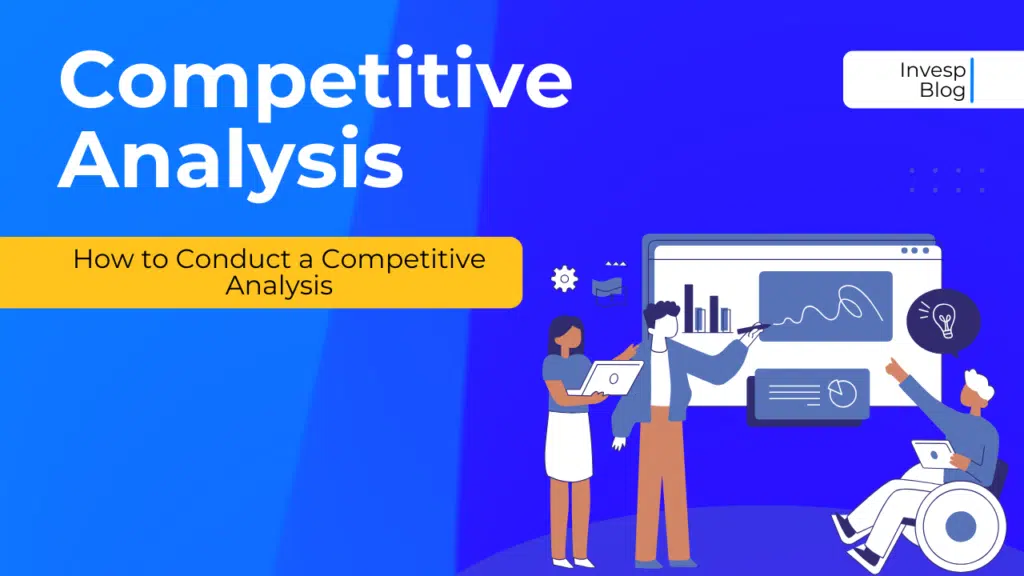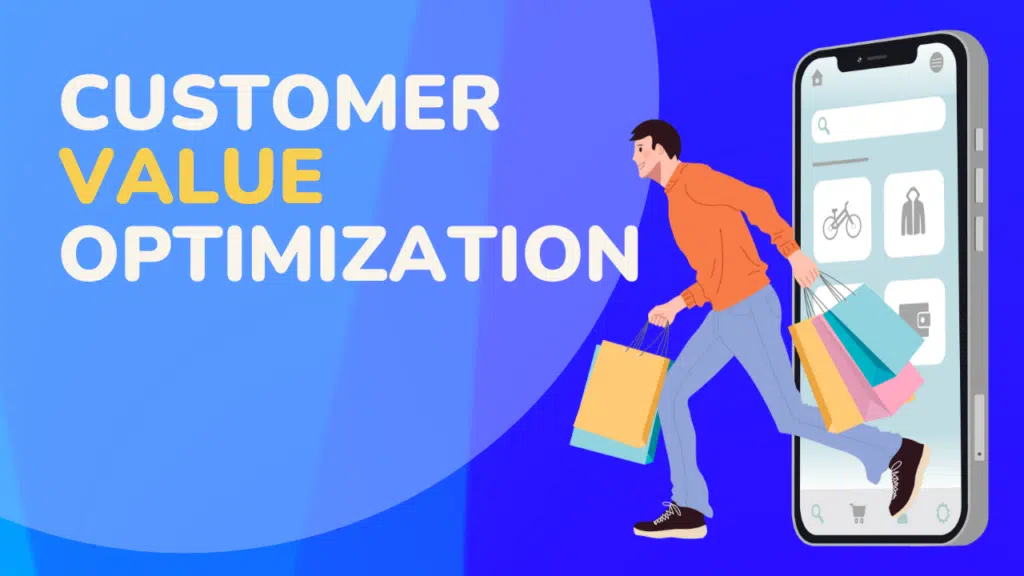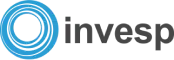37 to 40 hours.
These are the typical working hours of marketers weekly.
In between these hours, the marketer gets pulled in many directions by responsibilities and tasks that require their attention.
You don’t believe me? Here’s a scenario to consider you can relate to.
You’re working on content that needs to be published in 2 days, and then you get a Slack message from your colleague asking for your input on a task requiring teamwork.
You chip in. It takes about two hours to finish the task. By the time you get back to what you were working on, you’ve already lost the rhythm. And getting back your groove is tough.
Does this sound familiar? I bet at some point in your career, you once experienced it.
For many marketers, this leads to work being submitted late, productivity loss, irritation, etc.
Enter in Google Chrome extensions.
With the right extensions in place, it’s now easier for us marketers to:
- Automate tasks,
- Prioritize what’s important for the day,
- Delegate properly and
- Improve our focus.
In this article, I’ll talk about must-have Chrome extensions( the ones I recently started using in my everyday marketing life and the ones recommended by other marketers). But before we get into the good stuff, let’s define a Chrome extension.
What Is A Chrome Extension?
A Chrome browser extension is a software program built on web technologies such as HTML, CSS, and Javascript that allow users to customize the Chrome browsing experience.
To start using Chrome extensions, you’ll need to go to the Chrome web store.
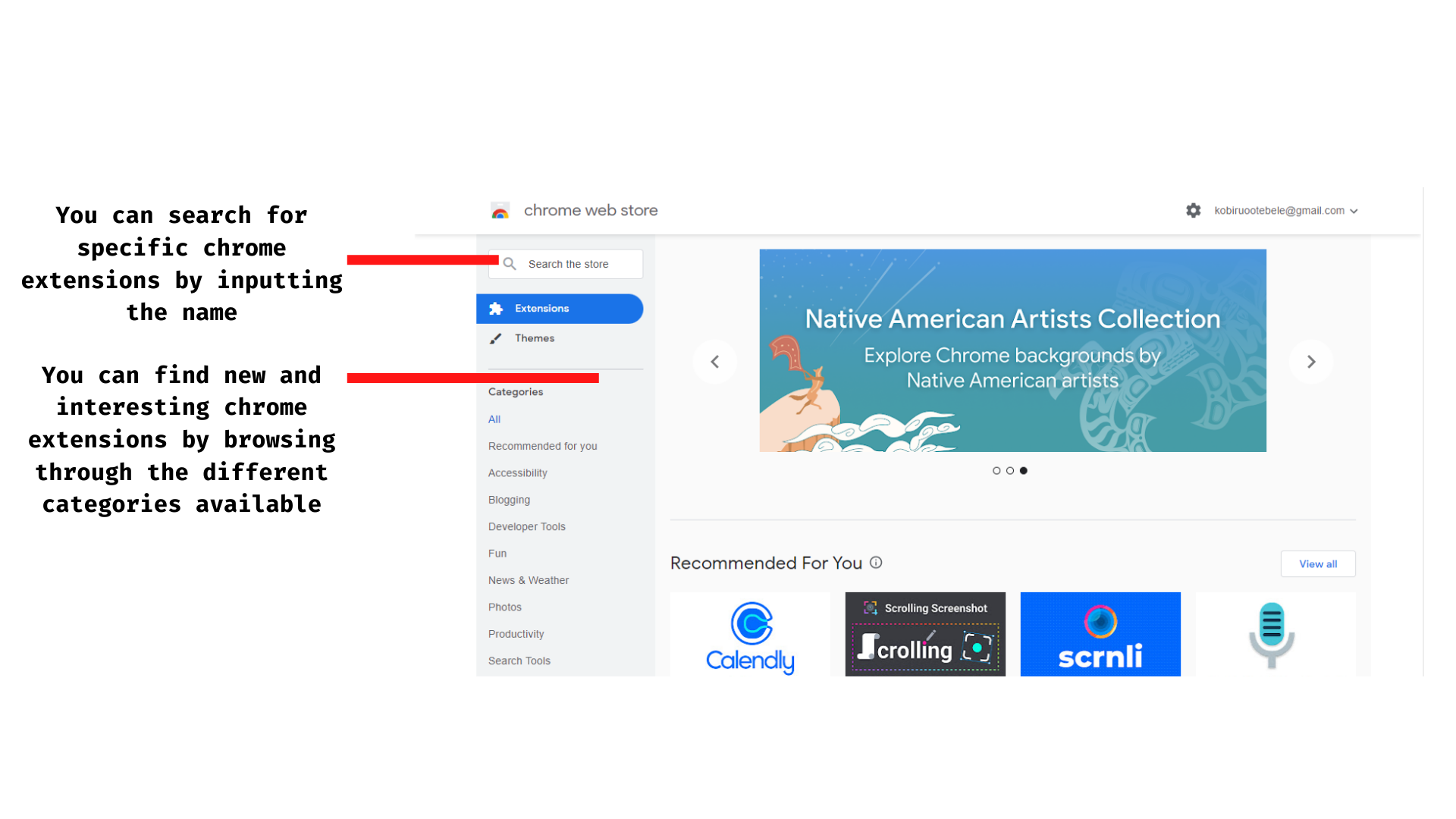
If you have a specific Chrome extension in mind, you can search for it and install it. If you don’t know the name of an extension, you can browse through the categories till you find what you’re looking for.
Here are some examples of functionality and features a Chrome extension can add to the Chrome browser;
- Blocking of ads.
- Password management.
- Eliminating distractions.
- Time tracking for project management.
- Password security.
Best Chrome Extensions For Analytics/User Behavior
Google Chrome extensions can help marketers analyze the data their site receives and also user behavior. Here’s a list of some of the best extensions on the Chrome web store I use to analyze user behavior.
1. Figpii
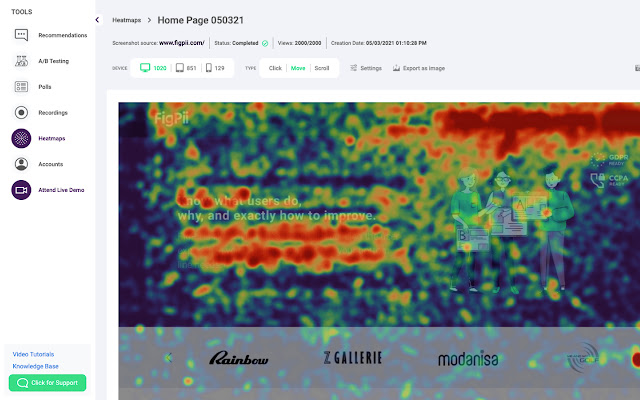
Users: 98
The Figpii Chrome extension, just like the tool, is a suite of tools that make optimizing your website for an increase in conversion rate possible.
This Chrome extension boasts features such as;
- Ability to change your test variation right from the browser. This means you don’t have to login into the Figpii site; it saves you time.
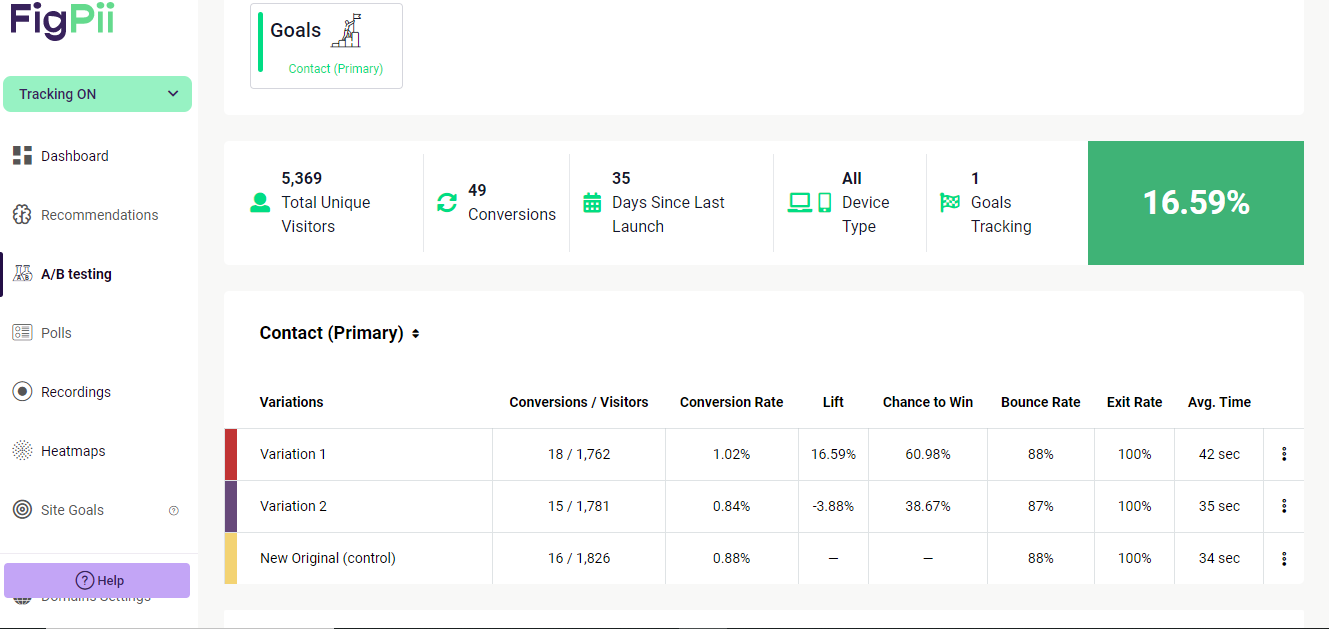
- Heatmaps – to see how users are behaving on your site. You need to know how your site visitors respond to your web page and elements to tell if it’s working. From the browser, you can view heat maps of user behavior.
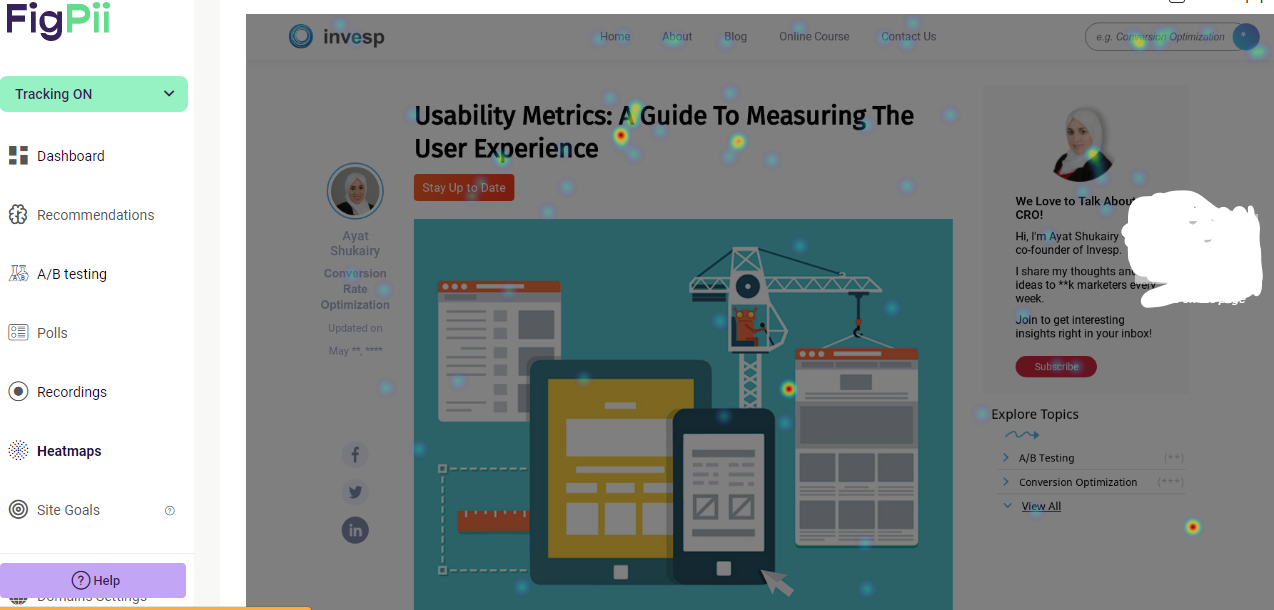
- Session recording to see how users are interacting with your site. Watch in real-time how users move around your site on mobile and desktop. From your browser, you can easily spot issues that cause users frustrations, which you can investigate further for testing.
- Polls and Surveys to get user feedback. You must ensure your site visitors have a great experience to hit your business goals. You can launch surveys and polls on specific pages from your browser to get targeted feedback.
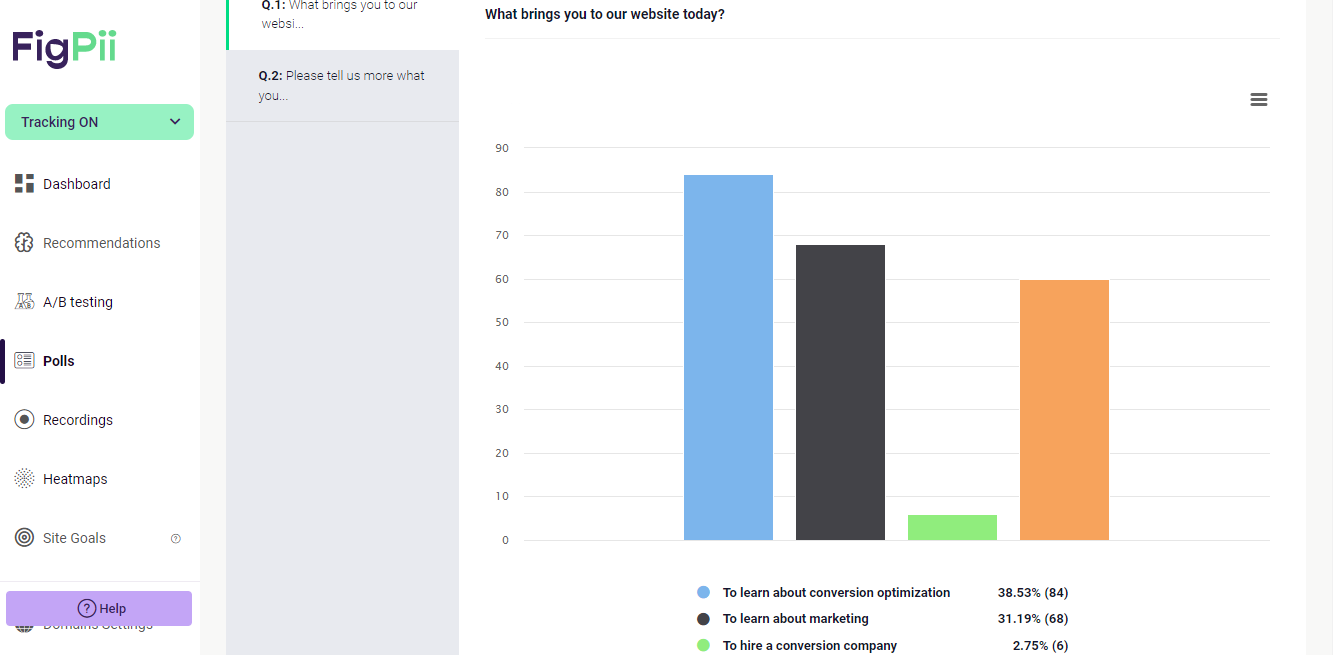
- Unlike other extensions that provide one of these features, The Figpii Chrome extension is a suite of necessary tools to assist in reaching your conversion goals.
Install: Figpii
To use this extension, you must install the Figpii code on your website.
Pros Of Using The Figpii Extension
1. Launch surveys from your browser extension
2. Add new A/B test variations from your browser.
3. Analyze user behavior using heat maps and session recording tools.
Cons Of Using The Figpii Extension
1. You can’t launch a test from the extension.
2. Amplitude Event Explorer
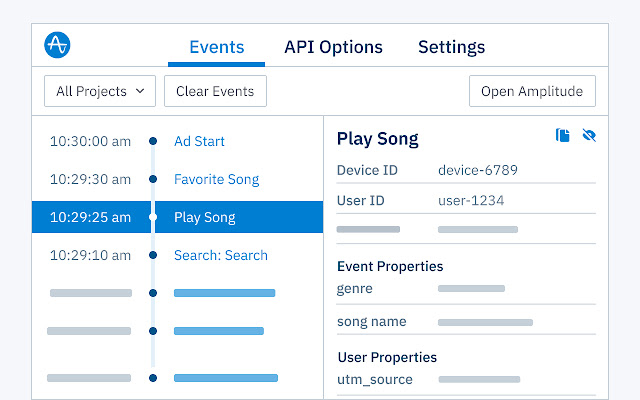
Users: 20,000+
This is the Chrome extension of the Amplitude tool, a product analytics and event-tracking platform.
This extension allows you to explore events, event properties, and user properties in real time on your web application from your tab; you can access the same information as if you were using the Amplitude website.
It is worth noting that you don’t get surface information when accessing events or event properties. You can click on events from your tab to explore event data further.
Note: if you don’t have the Amplitude code installed on your website, just like the Figpii extension, you won’t be able to use the Amplitude extension.
Install: Amplitude Events Explorer
Pros Of Using Amplitude Event Explorer Extension
1. Handy tool for debugging and testing.
2. Helpful for troubleshooting your Amplitude installation
Cons Of Using Amplitude Event Explorer Extension
1. Some users say it can only track frontend events.
2. According to some users, the event log is not ordered chronologically; clearing events doesn’t clear them.
3. DataSlayer
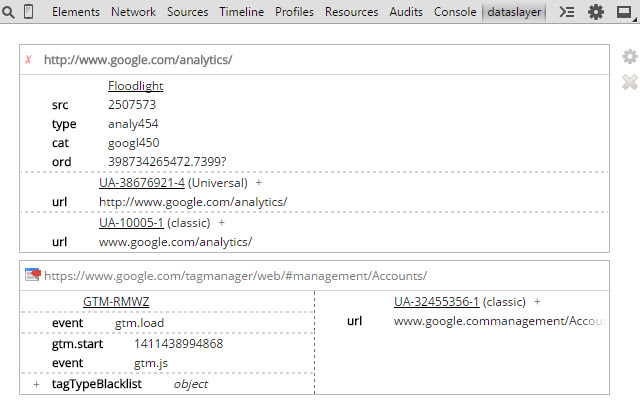
Users: 100,000+
If you don’t track events on your website, you’ll miss out on a lot of what’s happening on your site, and that’s where this Chrome extension comes in.
Dataslayer acts as another means of confirming your events on Tag Manager are firing as they should. This means if you want to be doubly sure, you need Dataslayer.
This Chrome extension adds a panel to Chrome Developer Tools. This means that you can monitor tag management data layers from your browser and view changes in an easy-to-read, user-friendly format.
This Chrome extension supports
- Google Tag Manager dataLayer variable
- Adobe Launch rules and data elements
- Adobe DTM page load rules and detection
- Tealium data layer
- TagCommander data layer
- Custom data layers (any variable represented as a JavaScript object)
Install: DataSlayer
When you install this Chrome extension, it immediately opens a different tab containing a rundown of everything you need to know about installing it and how to use it.
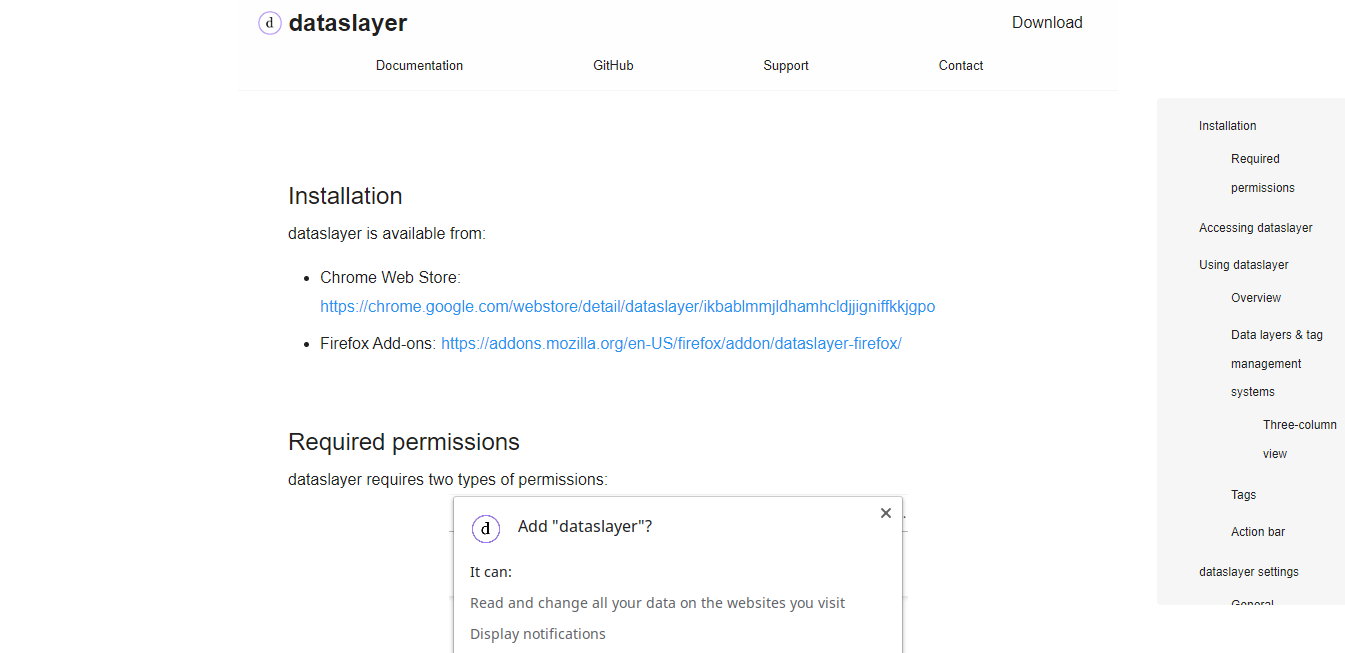
Here’s the document if you want to check it out.
Pros of using Dataslayer
1. Helpful tool for quickly confirming which events are sent with GTM
Cons of using Dataslayer
1. According to a user, the data layers analyzer is unreadable, and the columns are too mashed.
2. The user interface is awkward, which affects data presentation.
Best Chrome Extensions For Productivity
Marketers will hit their OKRs faster if they maintain focus; this is where these Chrome extensions come in.
1. Momentum
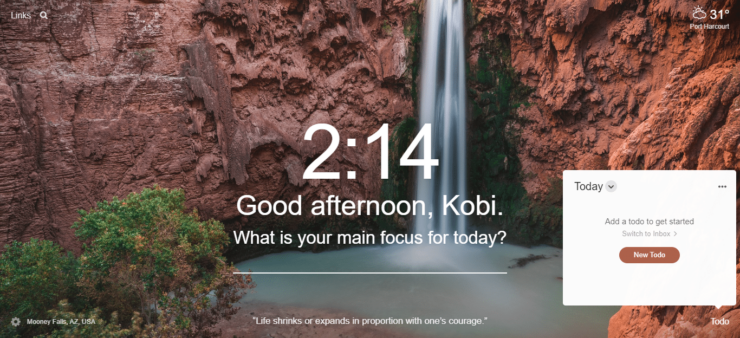
Users: 3,000,000+
This is one of the most used Chrome Extensions and for a good reason.
The average marketer’s Chrome tab is filled with tons of links and bookmark folders. At first glance, this might look good cause it signifies the marketer is busy, but it’s also one of the biggest distractions.
Momentum provides you with a tab you can personalize with what’s essential to you, thereby reducing the possibility of distraction.
Each tab features;
✓New inspiring photo, quote, and mantra each day
✓ Friendly reminders of your most important task
✓ Easy to-use to-do list manager
✓ Shortcuts to your favorite websites and apps
✓ Local weather info
✓ Google/Bing/DuckDuckGo/Ecosia search options
✓ Customizable — show/hide features as you like
✓ Private and secure.
Install: Momentum
After installing this Chrome extension, it opens up a new onboarding page asking you if you should change back to the default Chrome backdrop or keep Momentum’s. Select Keep Momentum.
- The next step is to input your name.
- Your preferred email address.
- Your password.
It brings out this page for you, telling you to try the Plus for free with some testimonials on the lower left.
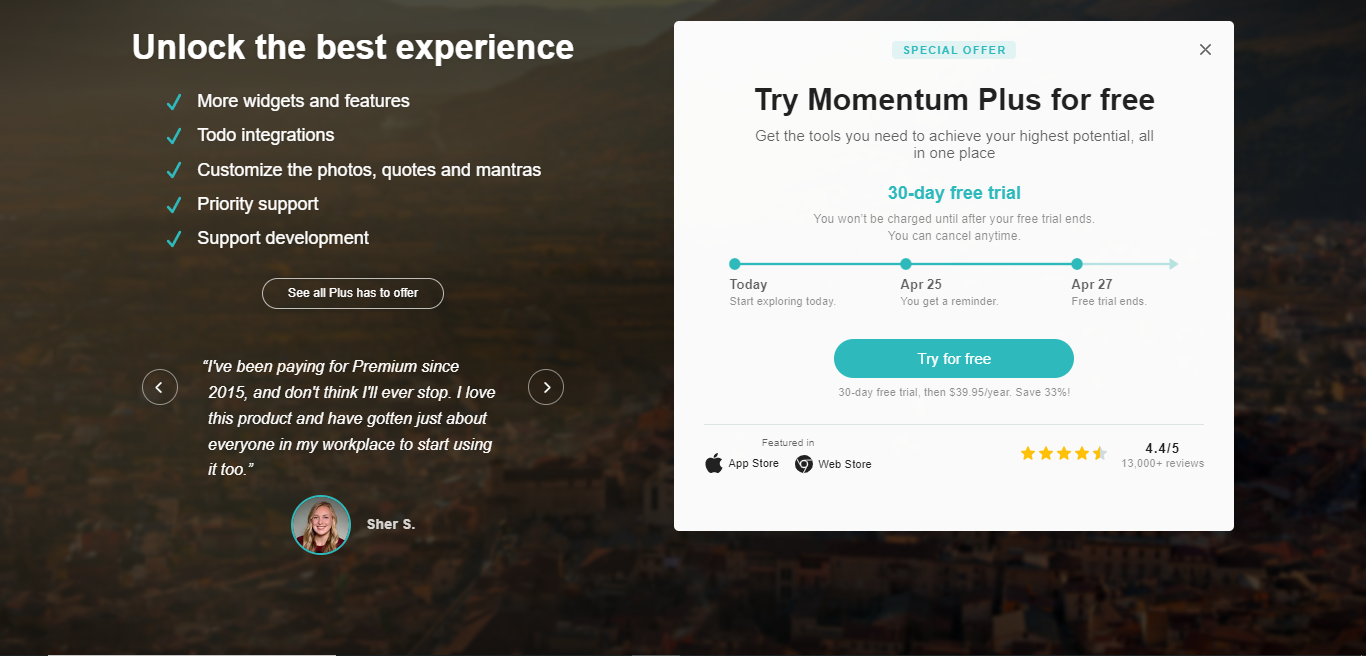
You can go ahead or close this page to see what your Chrome looks like.
But before it shows you your new Chrome, it offers a tour.
Professional Tip: Take the tour. This helps you speed up quickly with your new Chrome interface.
Pros of using Momentum
1. It Helps you stay organized when juggling a lot of work.
Cons of using Momentum
1. Some users complain that the weather and temperature are fake (so don’t rely on that too much)
2. Bardeen Automate

Users: 100,000+
Time is of the essence to the marketer, and that’s where this extension comes in. It helps to automate manual work.
According to a survey by the Bardeen team, the average user of their tool saves 10+ hours per week.
Some of the fantastic features that you’ll find interesting include;
- ChatGPT style AI automation – you don’t need to know how to build complex automations; bardeen.ai will help you.
- Automation template catalog – pick from 300+ pre-built automations.
- Web scraper – it can copy data from almost any site and send it to apps like Notion, Google Sheets, Airtable, etc.
- Connect apps – Bardeen.ai integrates with an ever-growing collection of apps like Notion, ClickUp, Airtable, Google Sheets, Google Calendar, LinkedIn, Twitter, etc.
Install: Bardeen Automate
If you’ve yet to sign up for the website, adding the Chrome extension opens up a new tab for you, allowing you to create an account.
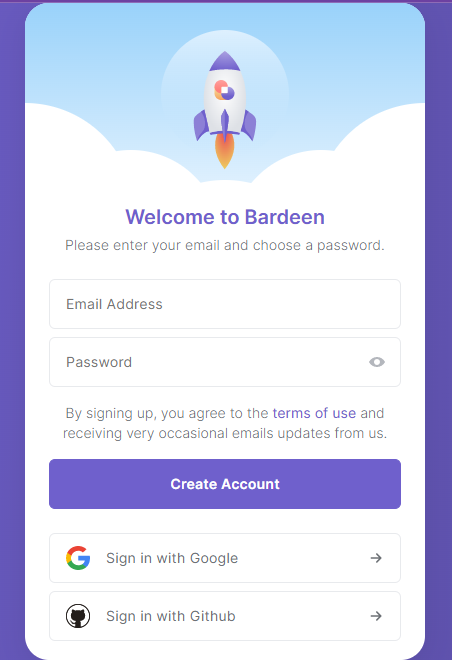
After creating your account, a new page opens up that tells you to select where you’d love to save time. Tick the boxes that appeal to you.
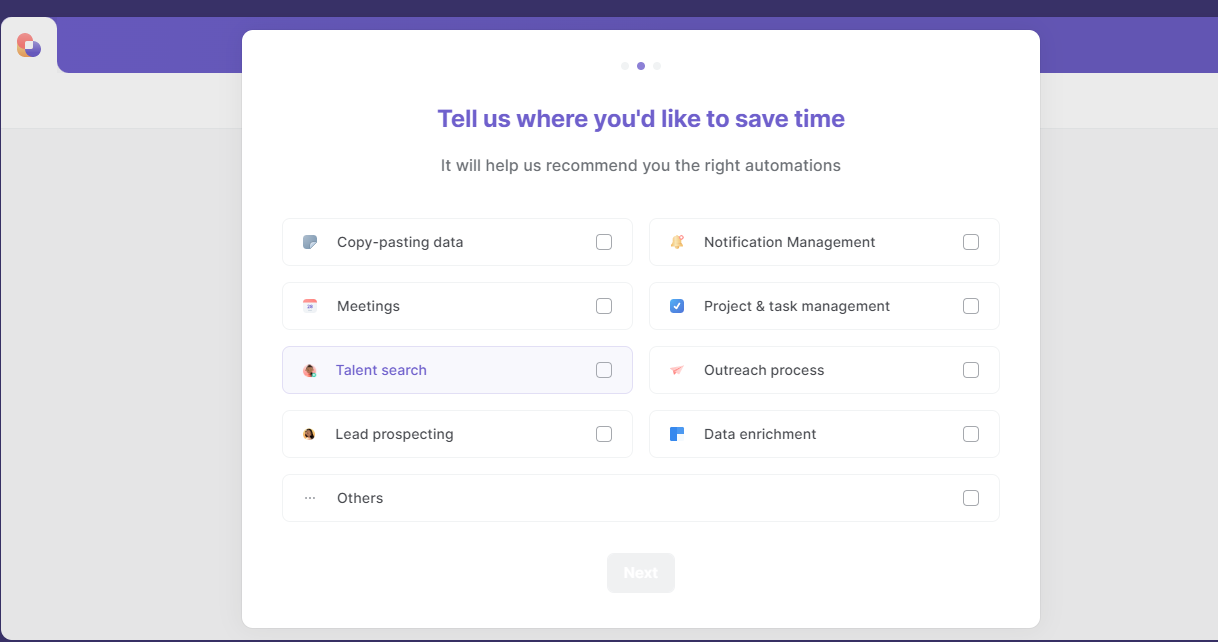
Based on what you choose about saving time, a new page opens up with application recommendations. Choose two apps or more in this stage.
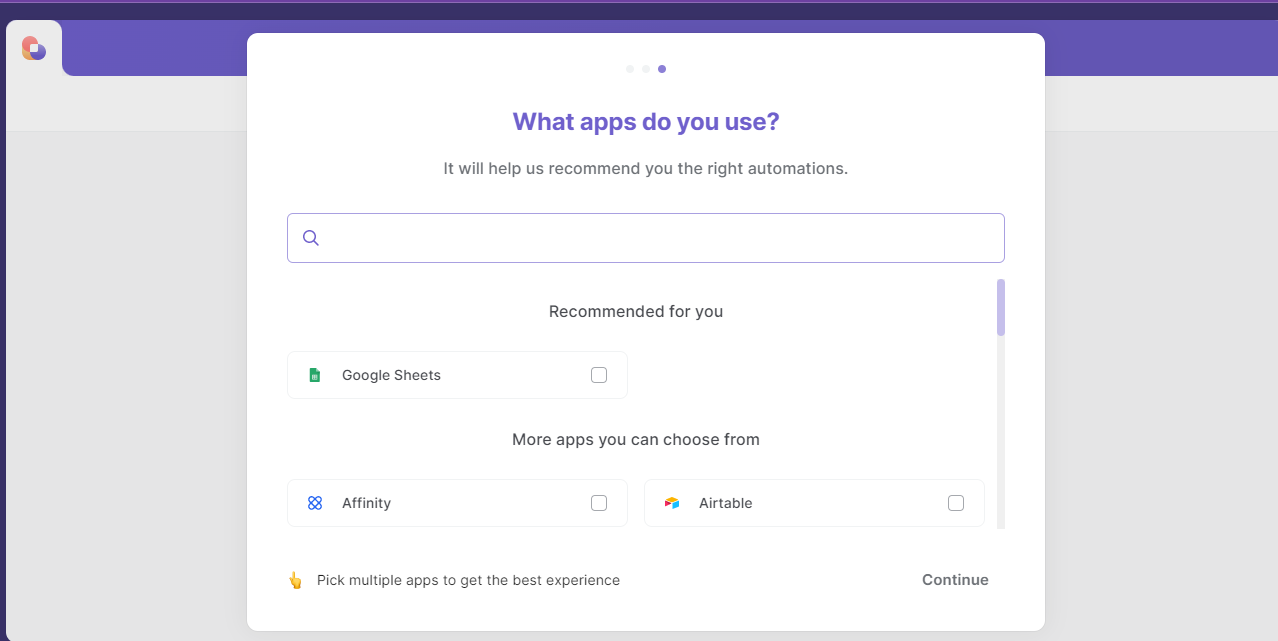
The final page opens up with prepaid automation templates you can choose from.
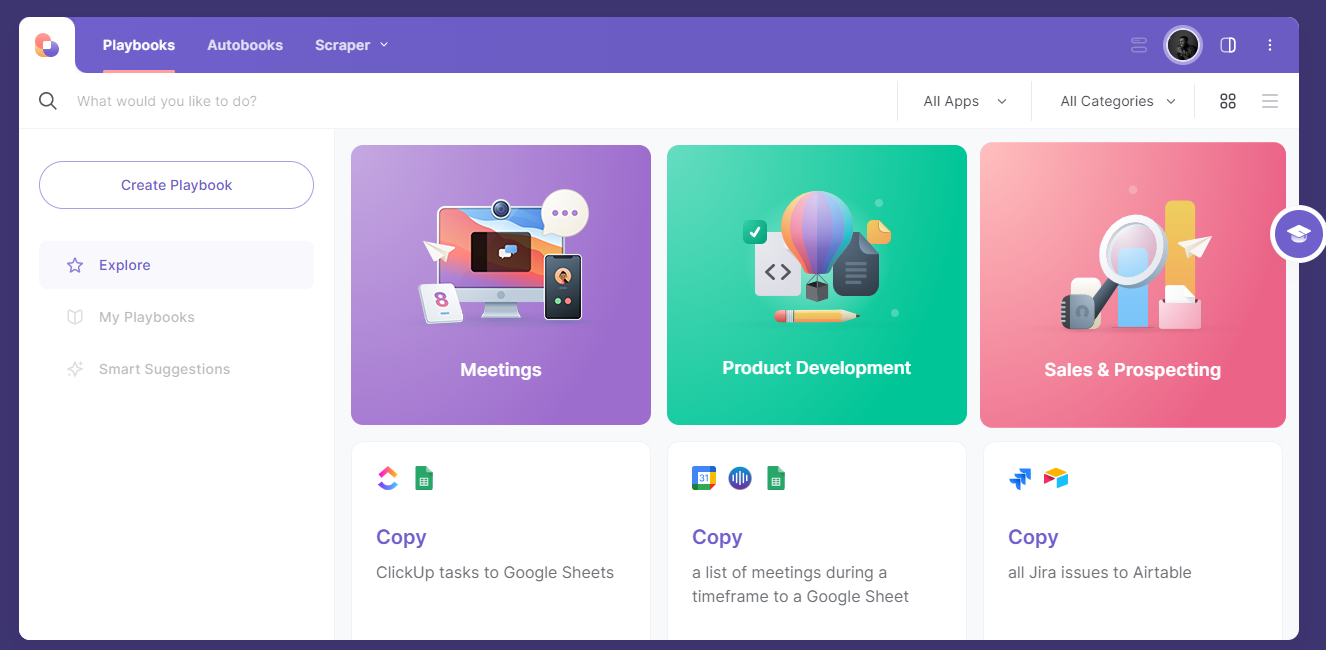
Pros of using Bardeen Automate
1. It helps you automate repetitive tasks on the web, like filling out forms, clicking buttons, etc.
2. You don’t need to be a tech expert to be able to use it.
Cons of using Bardeen Automate
1. Forces you to create an account that many users don’t like.
3. Todoist For Chrome
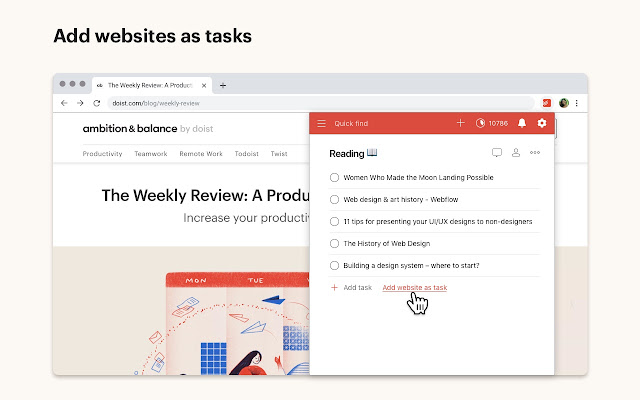
Users: 900,000+
Todoist for Chrome is an extension that allows you to plan your day and projects and collaborate with your team (ensuring everyone is up to date).
It helps you to be more productive by helping you narrow your focus and delegate tasks.
Right from the browser;
- You can add a blog post to your reading list instead of reading it right away and getting distracted.
- Save an item to your wishlist.
- Add work tasks to follow up on.
- Quickly organize your tasks for the day right from the extension.
- Complete tasks from the browser: Once done, check them off without switching context.
Install: Todoist For Chrome
If you have yet to sign up on the website before installing the extension, you can sign up after it has been installed.
It gives you three options to sign up (using Google, Apple, or manually inputting your email address and password).
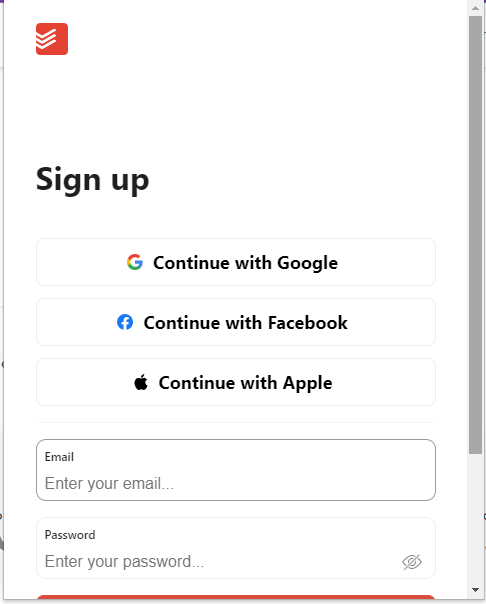
The next step is to create your profile by adding your name or an alias.
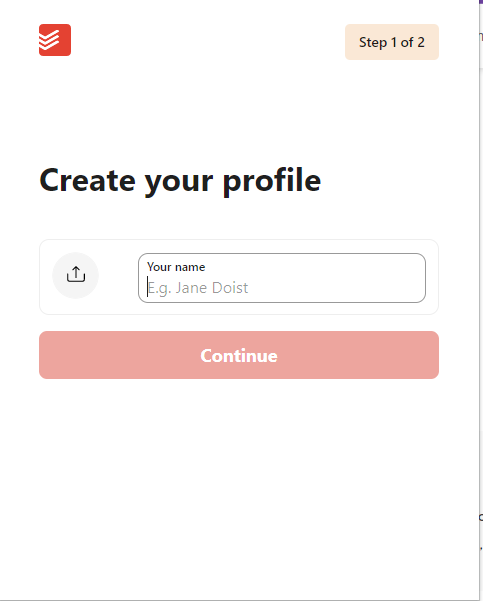
The next step is to choose how you plan to use the Todoist extension. You can choose all that apply to you.
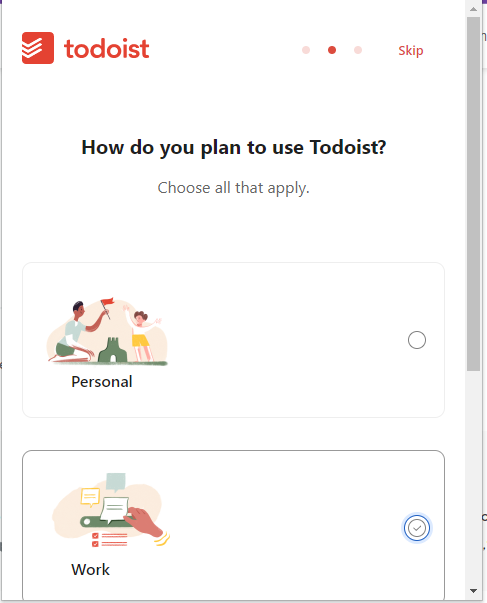
The final step is to choose your experience level with productivity apps. Choose the one that most applies to you and launch the app.
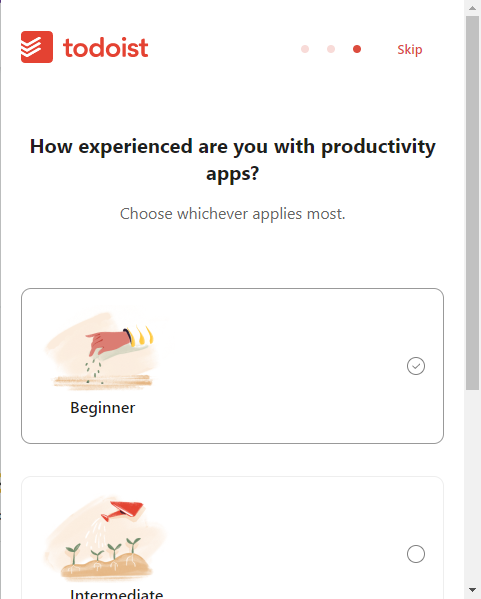
Here’s what the launched extension looks like. It contains pointers on where you should start.
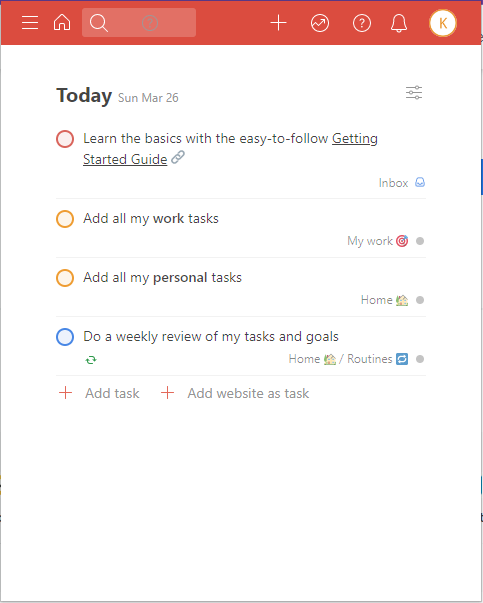
Pros Of using Todoist For Chrome
1. It’s easy to use and practical.
2. Highly customizable and has useful integrations
Cons of using Todoist For Chrome
1. You can’t launch the web browser directly from the extension
4.BlockSite
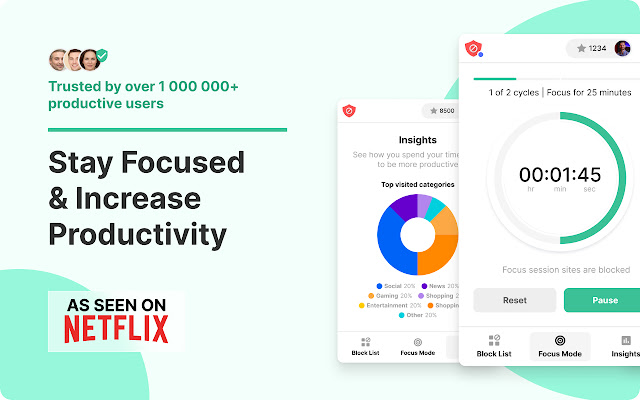
Users: 1,000,000+
Blocksite is a Chrome extension that helps you stay focused and increase productivity.
It has a set of unique features that make this possible;
Stay Focused Extension
Remove all distracting and harmful websites from your day by blocking them while you need to stay in the zone and be productive.
Focus Mode
The focus mode timer feature enables you to control your schedule via the Pomodoro technique timer. Break your tasks into intervals, traditionally 25 minutes, followed by a short break.
Adult Content
It has an in-adult blocker that blocks all known adult sites by default, making sure that you don’t see any inappropriate content.
Scheduling
Set up your daily schedules and routines when you need to keep on track with the ‘Scheduling’ feature that lets you set days and times when you can access certain sites and apps.
Install: Blocksite
When you install the Chrome extension, it takes you to this page;
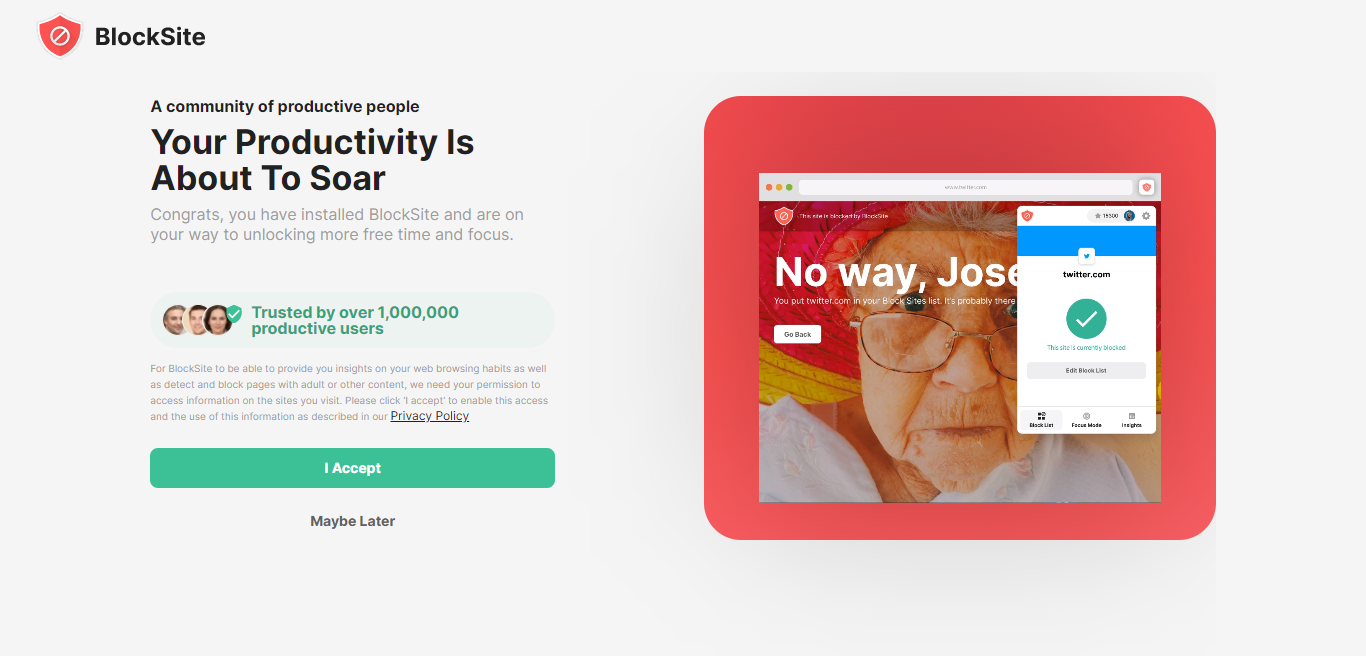
If you click on the ‘I accept button,’ it takes you to a page that shows you their pricing.
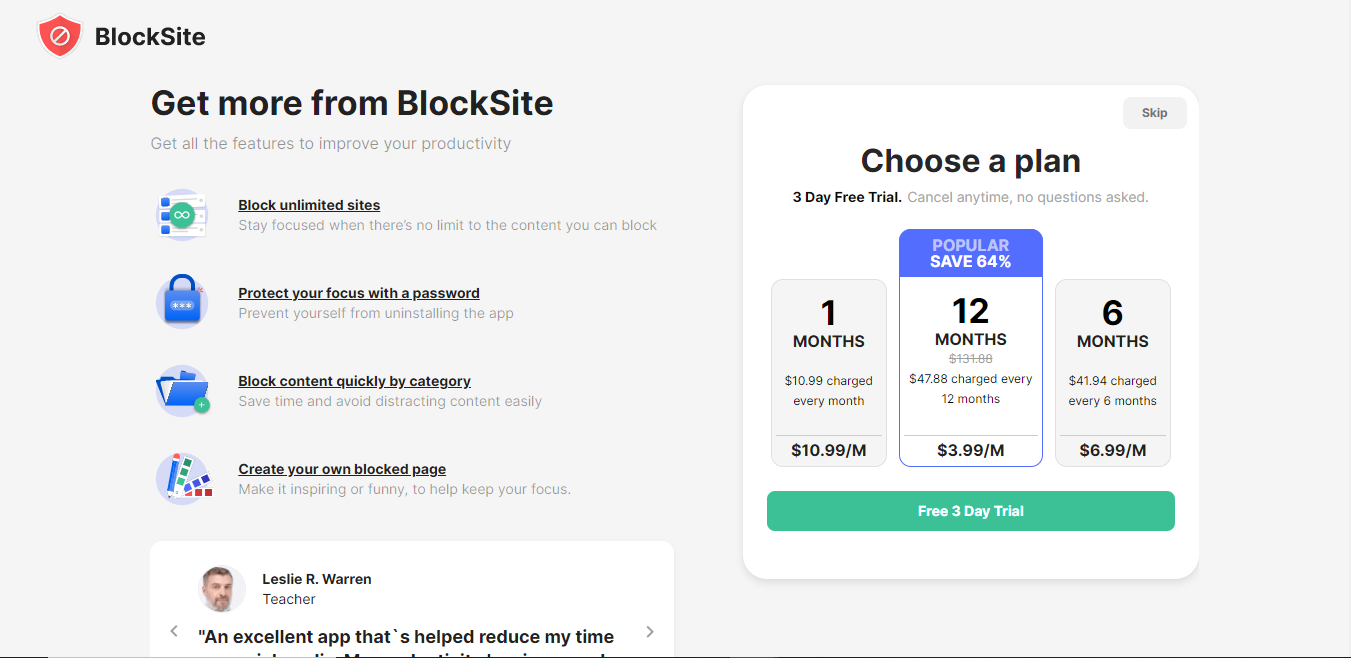
You can skip all that and explore the free plan. Click on your extensions and select the Blocksite extension, and this pops up.
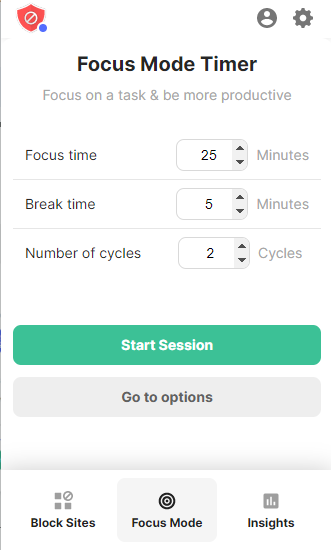
Under the free plan, you can block 3 websites, use the focus mode, and see your personalized insights.
Pros of using Blocksite extension
1. The functionality is great, but can only block THREE sites in the free version.
Cons of using Block extension.
1. It’s glitchy and blocks some sites it shouldn’t.
2. The schedule function malfunctions
5. Toggl Track
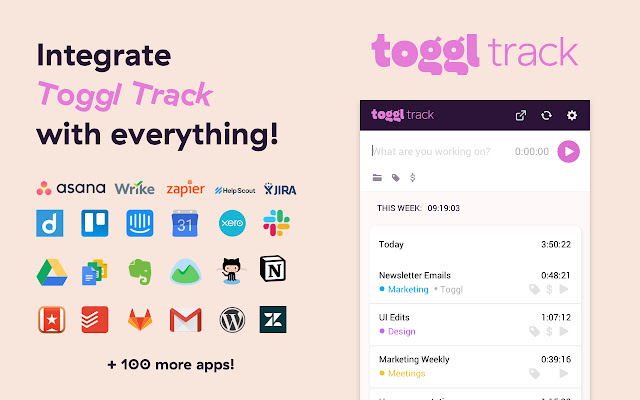
Users: 400,000+
Toggl track’s Chrome extension helps you put a timer into any web tool and allows quick, real-time productivity tracking with all the data stored on your Toggl account.
This means that you can track how many minutes or hours a task requires, which helps you prioritize tasks and other responsibilities.
Another added advantage is that you focus on your work when the timer works, so your time isn’t wasted.
The toggl track timer also fulfills your Pomodoro needs through automated reminders.
Install: Toggl Track
After installing the extension, you will be taken to a page that guides you on how to use Toggl.
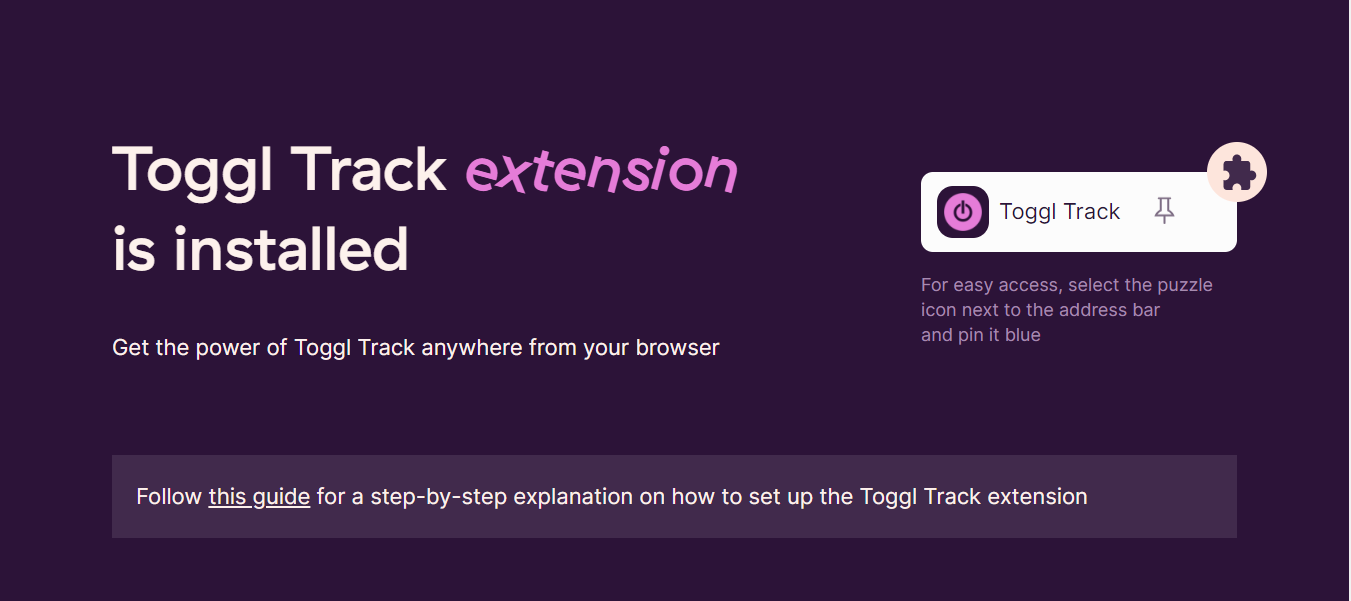
When you access Toggl from the extensions tab for the first time, it lets you create an account if you’re yet to sign up.
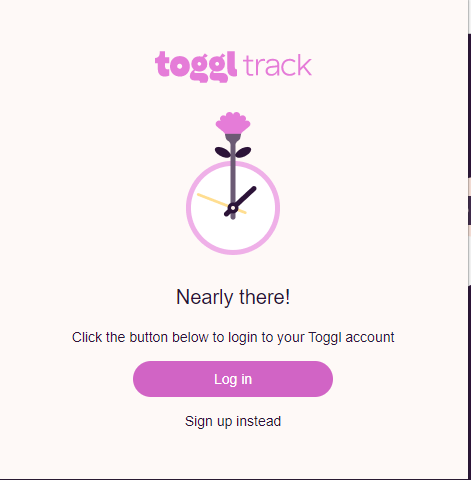
When you click on sign up instead, it takes you to this page that offers you 30 days free on any plan you choose three methods to sign up (with your Google Chrome account, Apple, or inputting your email and password).
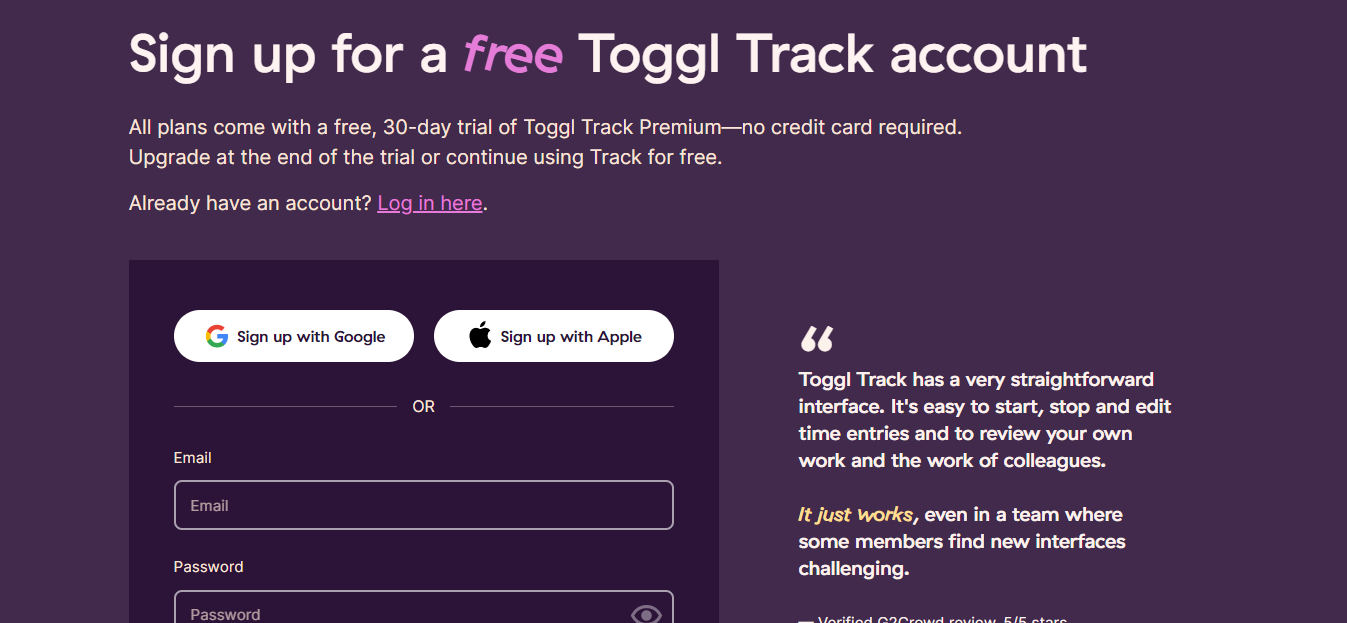
After signing up, it brings up the interface where you see directions on how to start using the Toggl track.
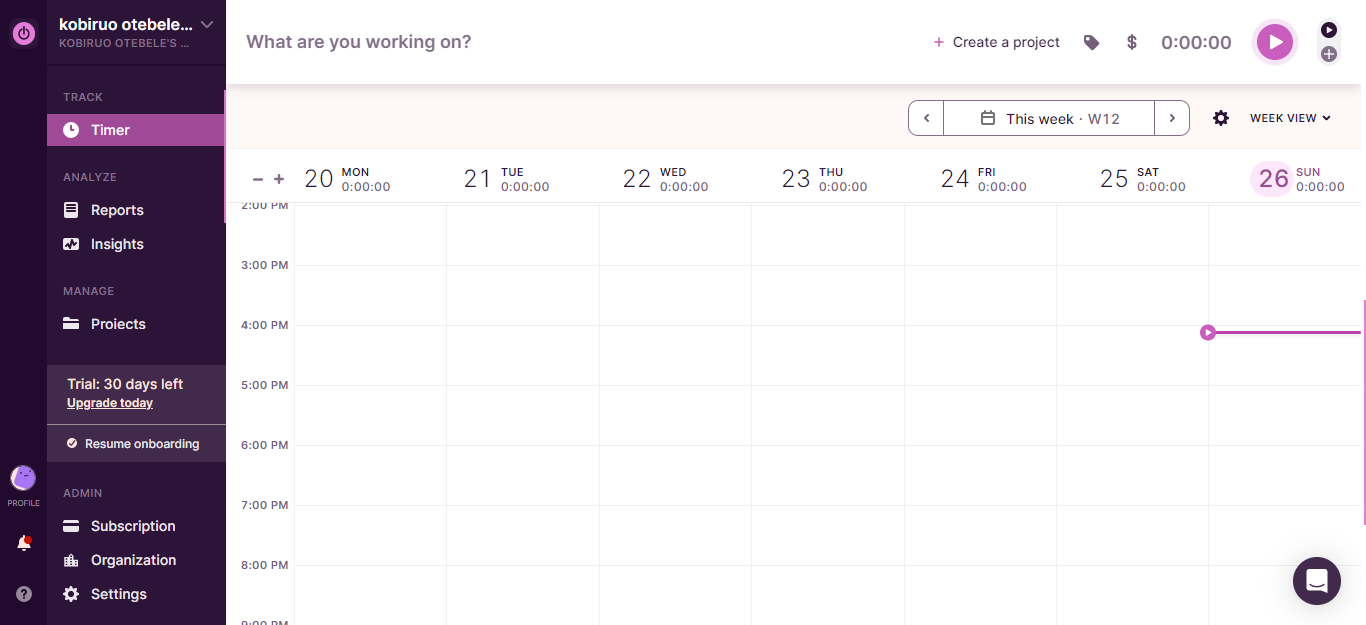
Pros of using Toggl Track
1. It helps you track time spent on events to evaluate how to optimize your time.
Cons of using Toggl Track
1. Project and tag fields aren’t shown in the latest update.
2. Due to recent updates, users must manually add new tracking.
Best Chrome Extensions For Writing
A lot of the work marketers do revolves around writing. These are some of the best Chrome extensions to make your writing stand out.
1. Grammar & Spell Checker
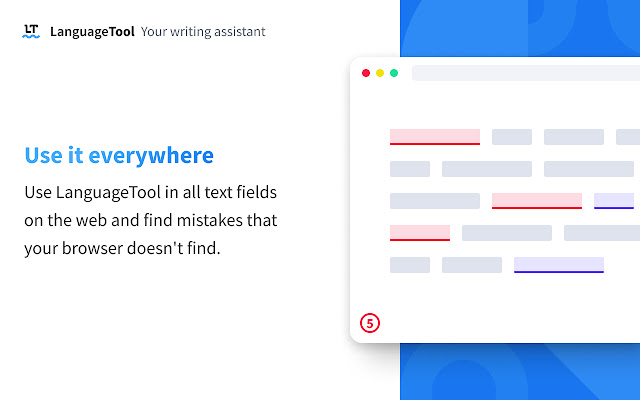
Users: 10,000,000+
This extension checks your content for grammar and spelling mistakes. This chrome extension detects many errors that a simple spell checker cannot, such as grammar issues, commonly confused words, and punctuation oversights.
Failure to use this tool as a marketer means your content is unprofessional and poorly put together to your readers.
Additionally, grammar & spell checker offers style suggestions to elevate your writing:
- Synonym replacements for overused words
- Concise rephrasing of wordy sentences
- Formal alternatives to commonly used expressions
Install: Grammar & Spell Checker
When you install the extension, it takes you to this page below;
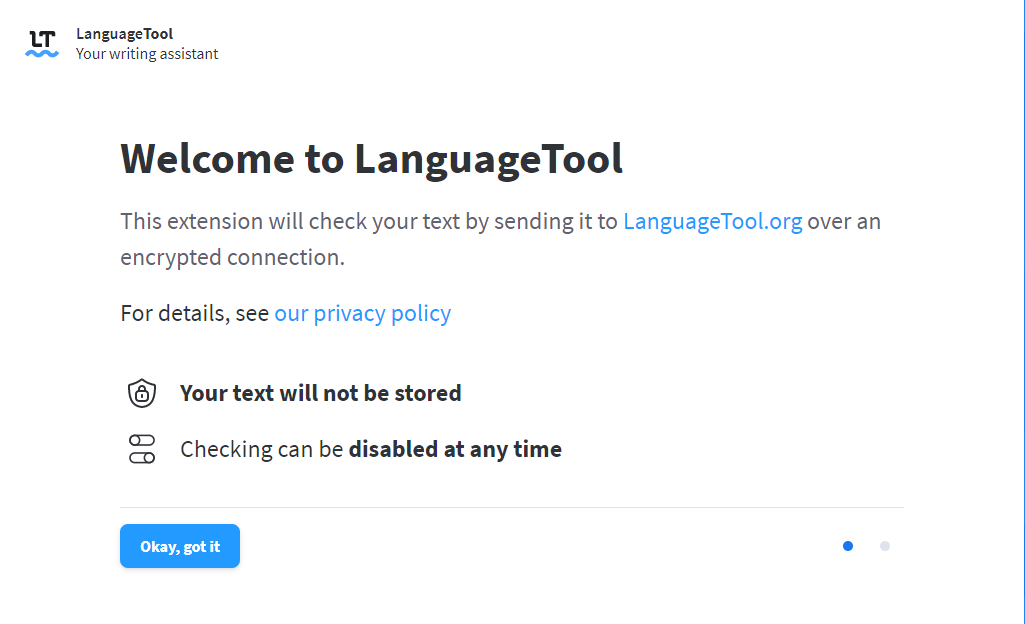
Click on the button that leads you to a similar page, click on continue, and it brings you to this interface;
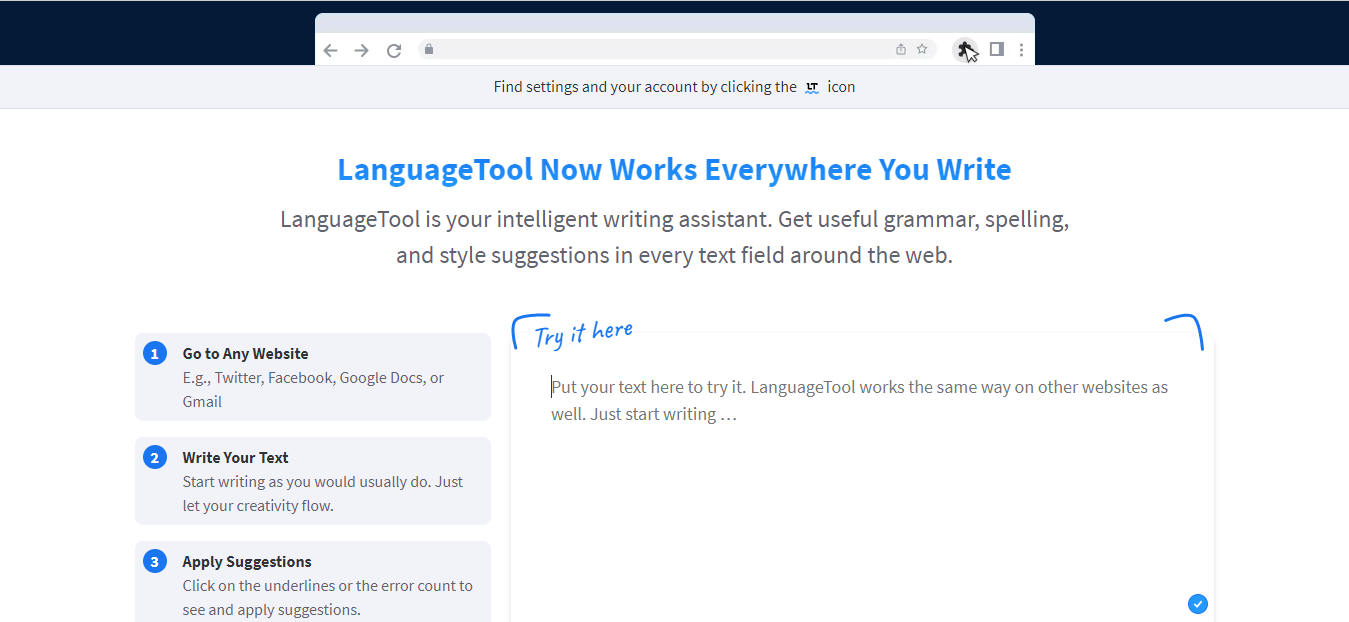
All you’ve got to do is restart your browser, and it’ll start giving you prompts and corrections.
Pros of using Grammar & Spell checker
1. It helps with spelling corrections
2. Makes your written content more presentable.
Cons of using Grammar & Spell checker
1. It may flag some words that are correct.
2.ProWritingAid Grammar Checker & Writing Coach
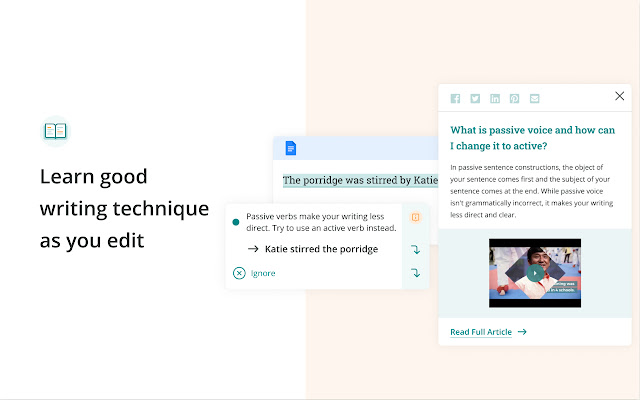
Users: 300,000+
Unlike other writing aids, the Prowriting aid extension offers both grammar checking to catch mistakes as you write and in-depth reports to help you strengthen and polish your texts.
As a marketer, you’ll become a better writer because it offers articles, videos, and quizzes that help develop your writing skills.
Install: ProWritingAid
After installing the extension, you will be taken to this page and asked to sign in. You can do that on this page if you have not signed up.
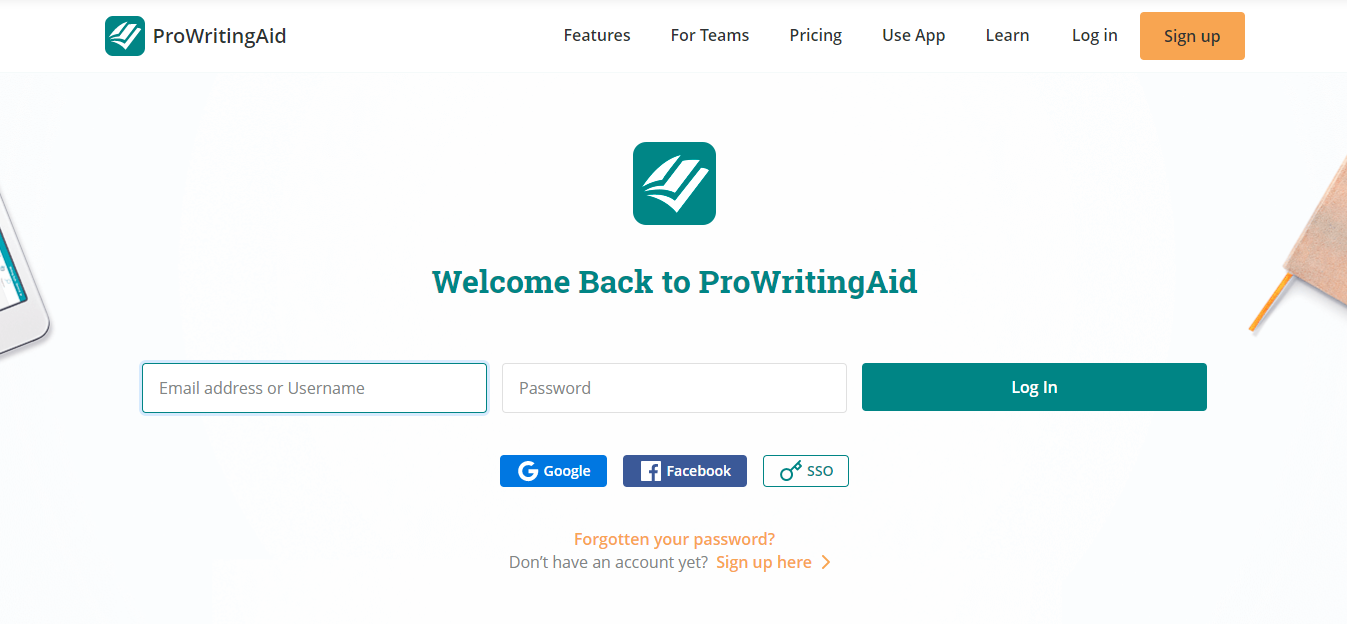
Clicking the signup button leads you to a page with three registration options (your Google account, Facebook, email address, and password).
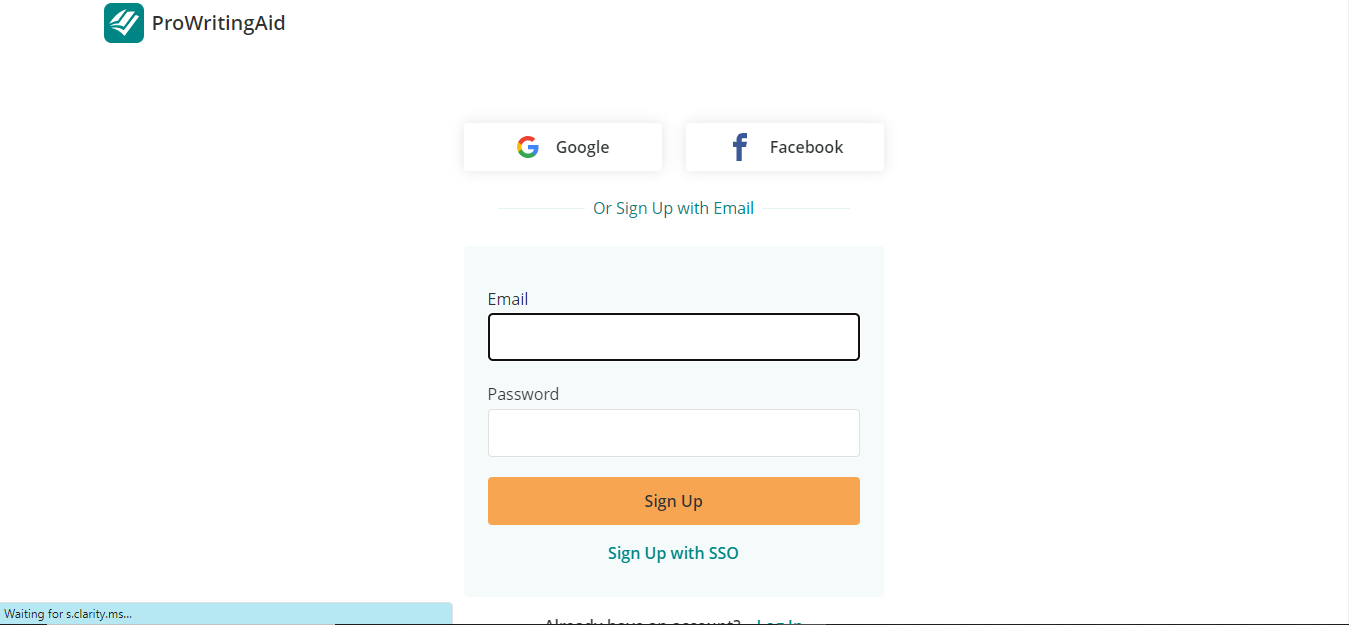
Now that you’re signed up, it directs you to another page where you choose the type of writer you are, and then you can get started.
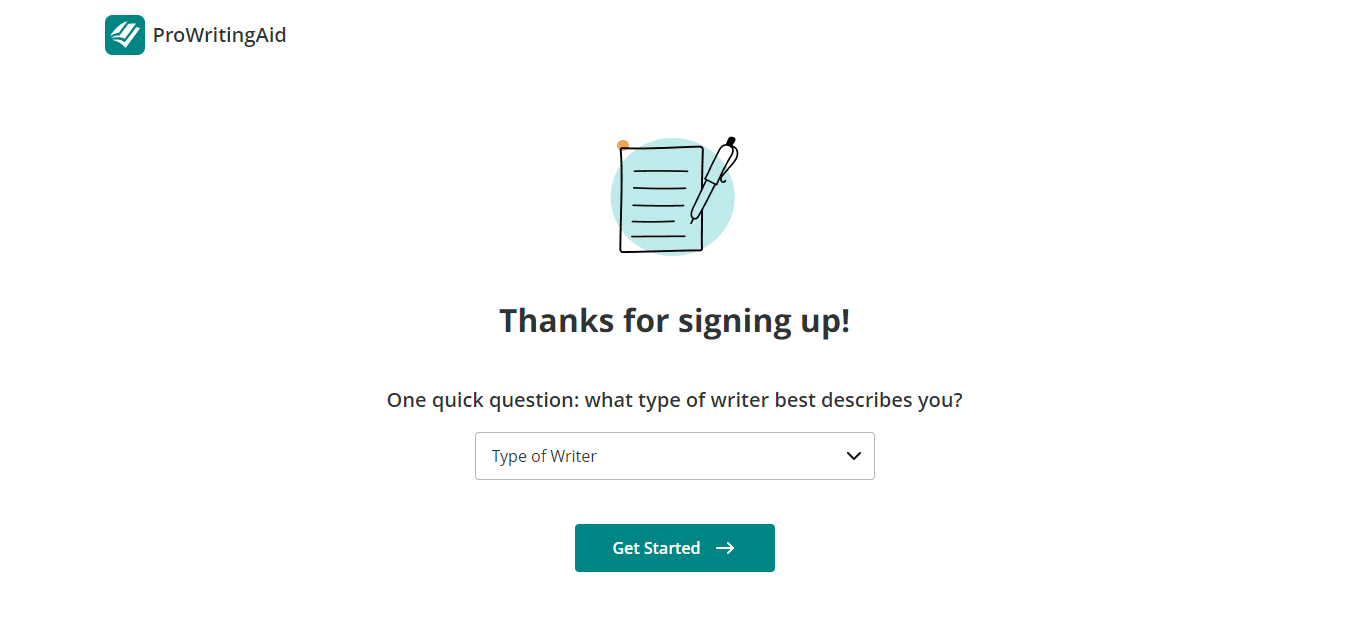
Pros of using ProWritingAid
1. Great tool to proofread and self-edit.
2. Works in the background, so it catches text slip-ups.
3. Integrates well with Google Docs.
Cons of using ProWritingAid
1. The free plan is minimal.
Best Chrome Extensions For Project Management
Every task is a project that the marketer does alone or collaborates with his team. These are some of the best Chrome extensions in this category to improve productivity.
1. ClickUp
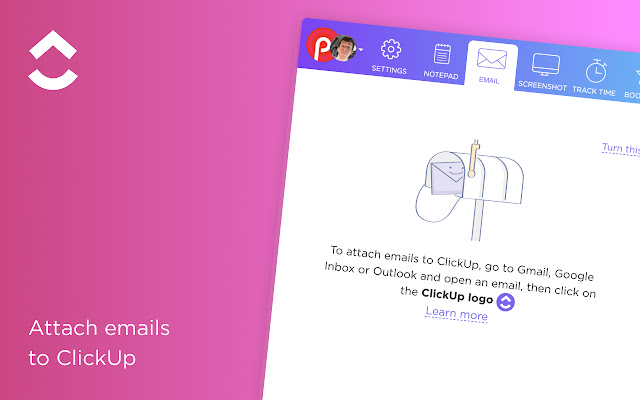
Users: 200,000+
Clickup’s extension is a Swiss army knife. It doubles as a productivity and project management tool.
This Chrome extension replaces five apps and allows you to do everything from one place.
1. Create Tasks & Save Websites as Tasks
2. Time Tracking: Easily attach time to ClickUp tasks
3. Screenshots: Capture, mark up, and edit screenshots
4. Email: Create tasks and attach emails to tasks
5. Notepad
Install: ClickUp
After adding this extension, navigate back to the extension section, click on Clickup’s extension icon, and it brings out this page, which allows you to log in or sign up.
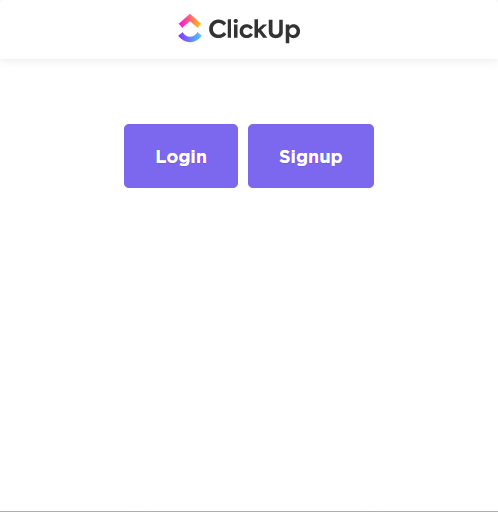
When you click sign up, it takes you to a different page where you add your name, email, and password or sign up with SSO (+ 1 for their CTA button).
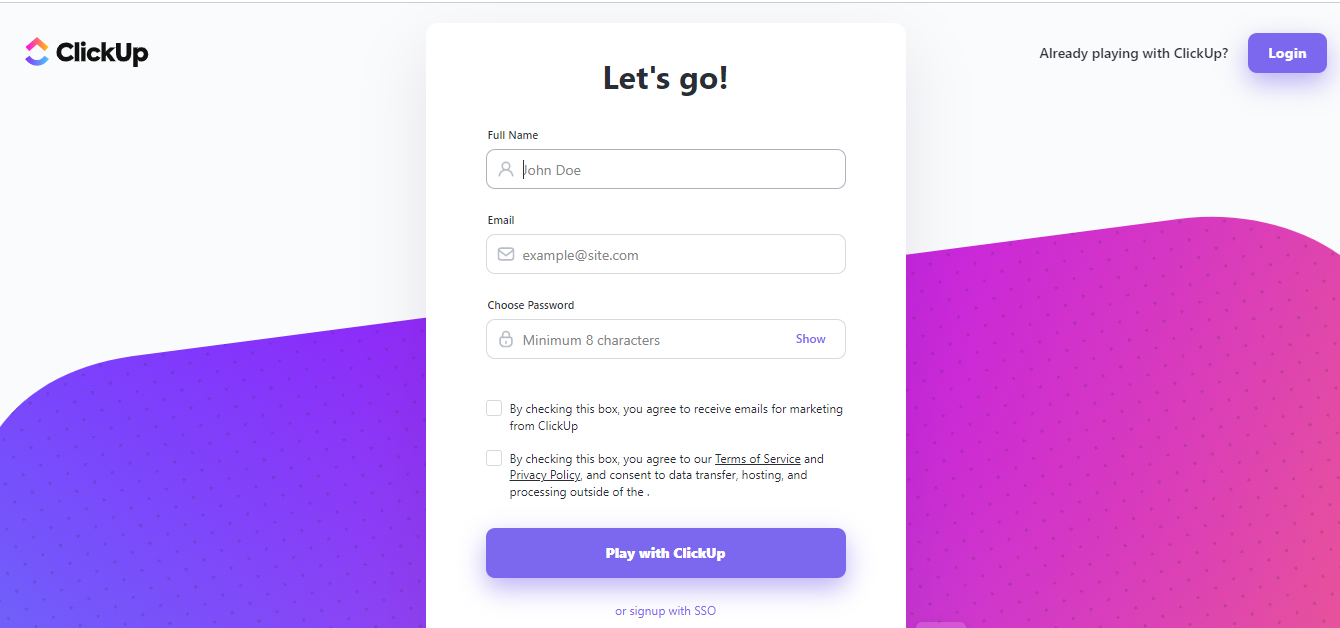
After signing up, you will be taken to an onboarding page where you have to name your workspace, add your avatar, and fill in some details. When that stage passes, you end up on the ClickUp interface.
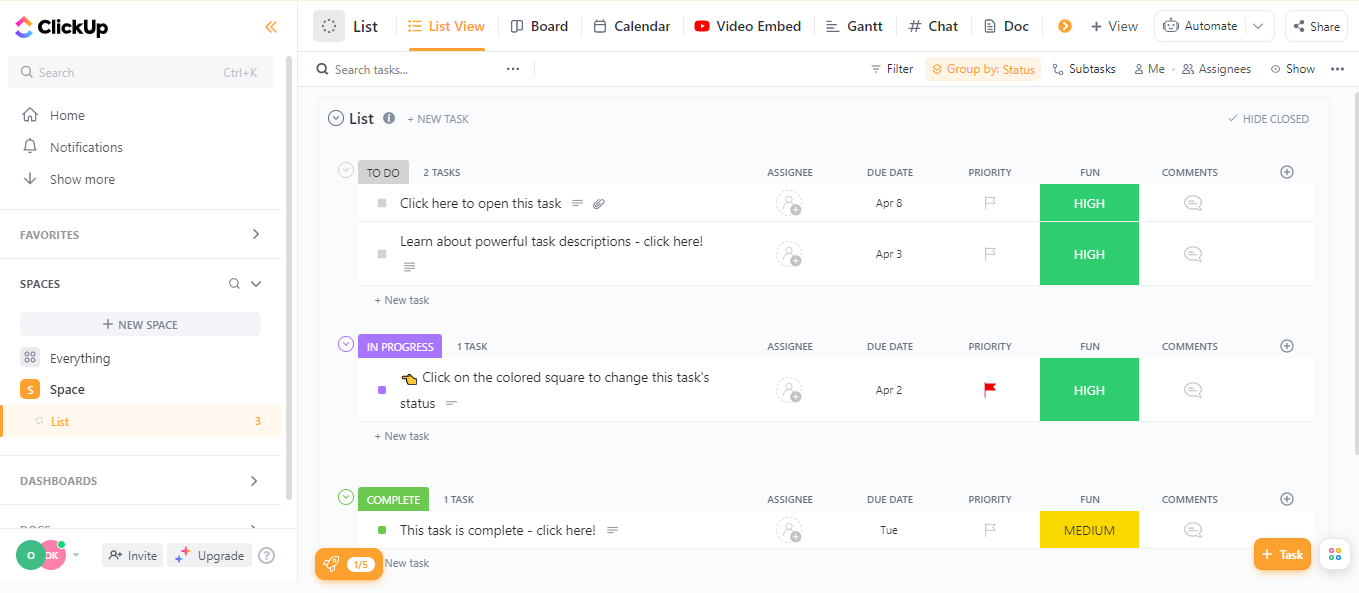
Pros of using Clickup
1. It saves time by having several applications and extensions.
Cons of using Clickup
1. It won’t work if you disable 3rd party cookies.
2. The interface is too big.
2. Loom
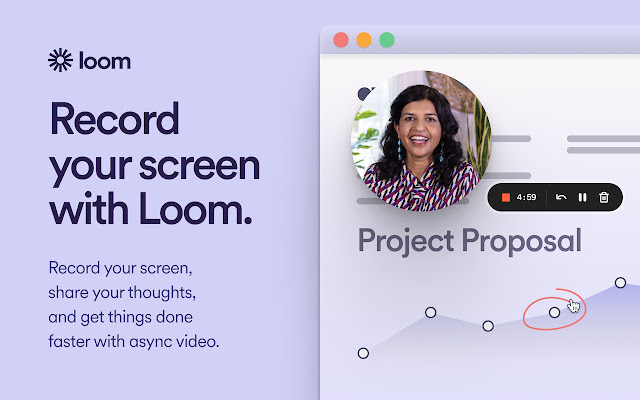
Users: 5,000,000+
Loom’s Chrome extension also helps you record your screen in one click, shares your thoughts visually, and provides asynchronous feedback.
This is a fantastic extension because it cuts in half meeting times. Instead of hopping on calls, you can send a loom with your thoughts and get a loom response back from your team.
Install: Loom
Navigate to the extensions section after installing Loom, and click on the Loom extension icon. It will bring up a page that allows you to sign in or sign up. This is what it looks like.
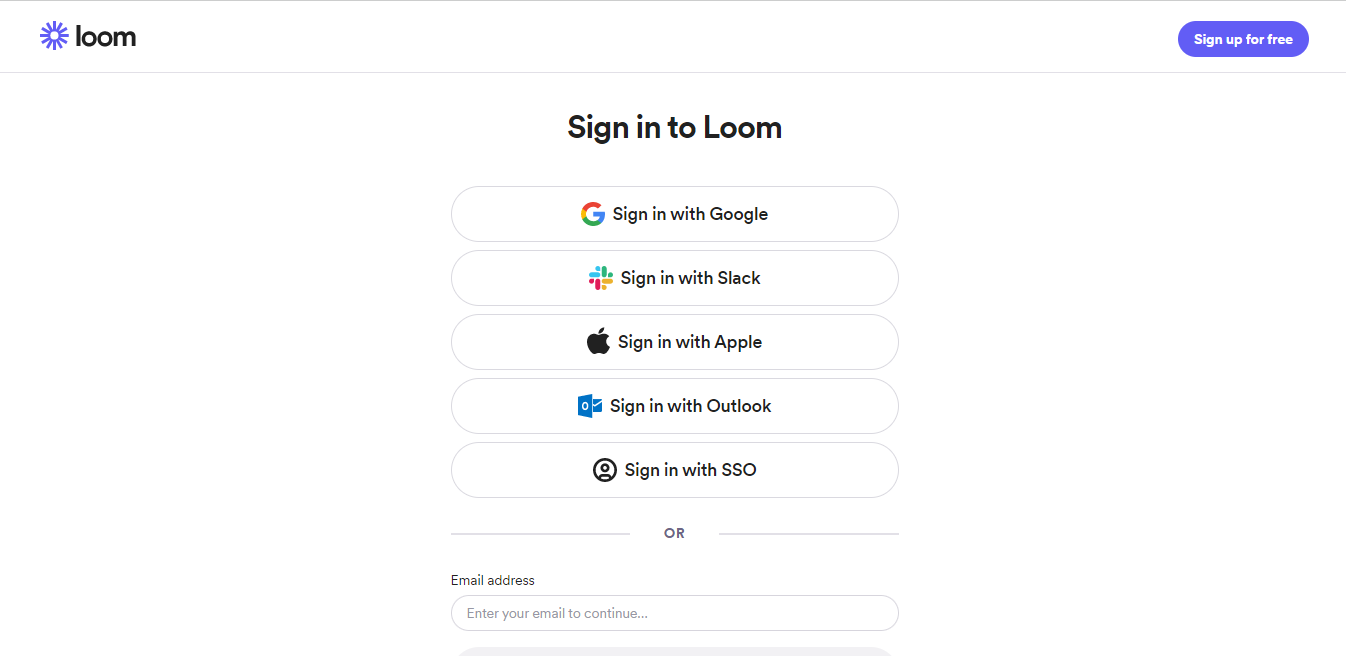
When you click on the signup page, you will be offered several options for creating an account.
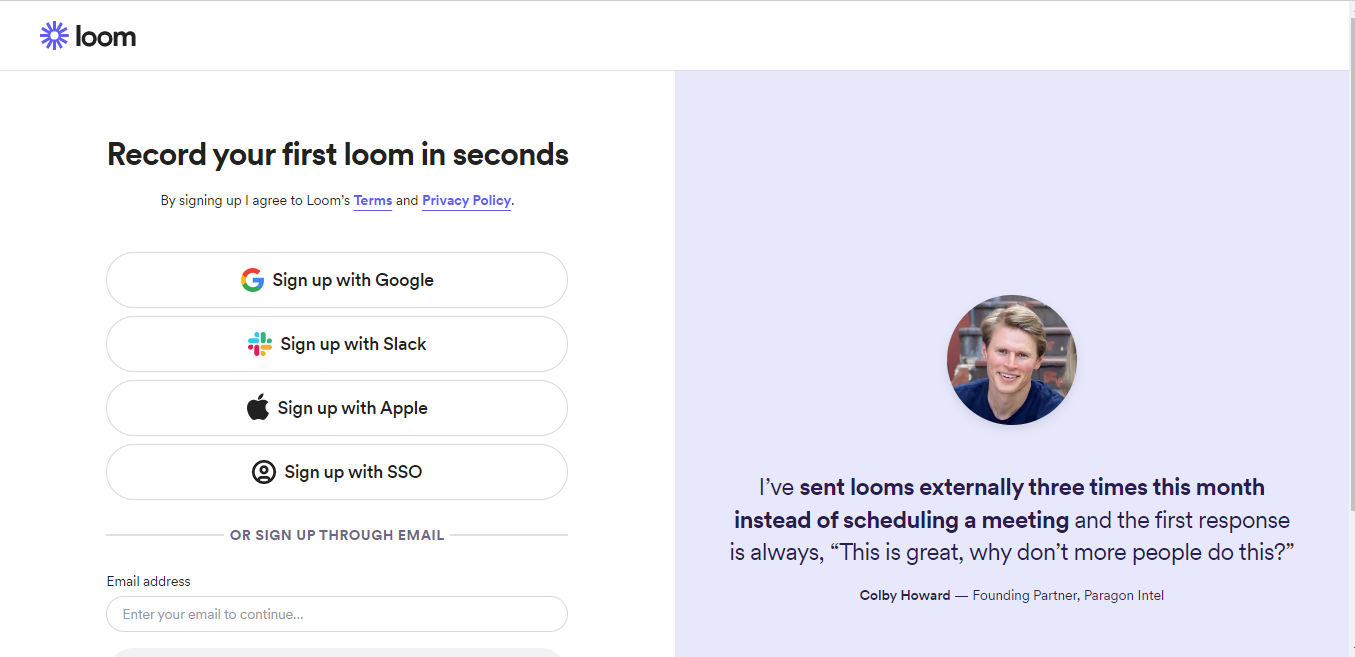
After signing up, the onboarding process begins, where you go through 3 steps answering these questions;
- How are you planning to use Loom?
- What would you like to name your workspace?
- Invite your teammates.
To use the Loom extension, go to the page you want to record, then navigate to the extensions section, choose the Loom icon, and this will pop up;
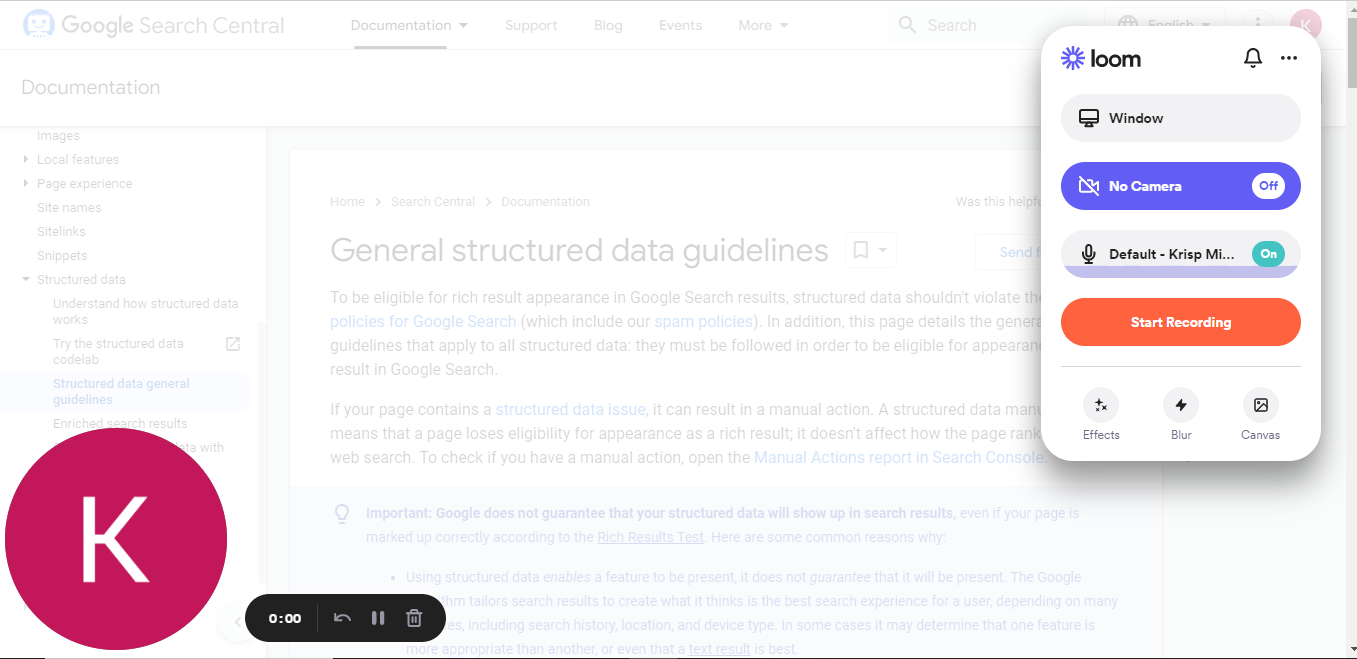
You can put off your camera or let your face show while recording. Hit the record button, stop recording when you’re done, and share the link with your teammates or the parties involved.
Pros of using Loom
1. Saves time on endless meetings by helping you pass your messages via video
Cons of using Loom
1. Loses functionality in the Edge browser.
Best Chrome Extensions For Content Curation and Sourcing
Every day, marketers come across content they like, which, if care isn’t taken, they’ll get zapped into a rabbit hole, and their primary task will waste away.
These are some of the best Chrome extensions for content curation
1. Instapaper
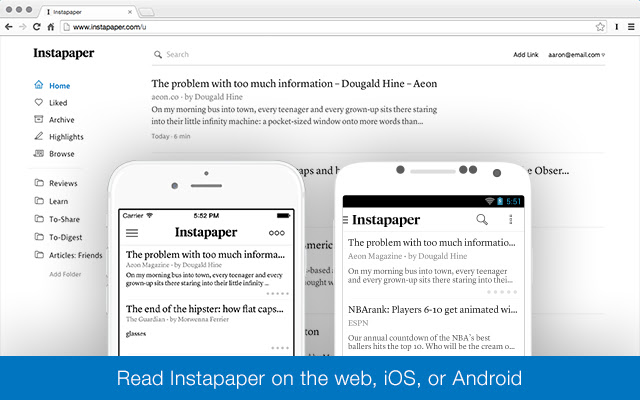
Users: 200,000+
This Chrome extension is a simple tool for saving web pages to read later on your device (as long as it’s signed into your Instapaper account).
As a marketer, when you come across something interesting, instead of investing your time in it, you can save it for later.
Johann Van Tonder, CEO of AWA Digital, shares similar thoughts;
I rarely read any long-form content when I come across it on the web. I scan it quickly, and if it looks interesting, I send it to Instapaper using its browser extension. For me, Instapaper provides a better reading experience than the web.
Install: Instapaper
After installing this extension on your Chrome browser, go to any page online you want to save, navigate to the extension section, click on the Instapaper icon, and it’ll save it.
If you’re yet to sign in or create your account, it’ll prompt you to do so.
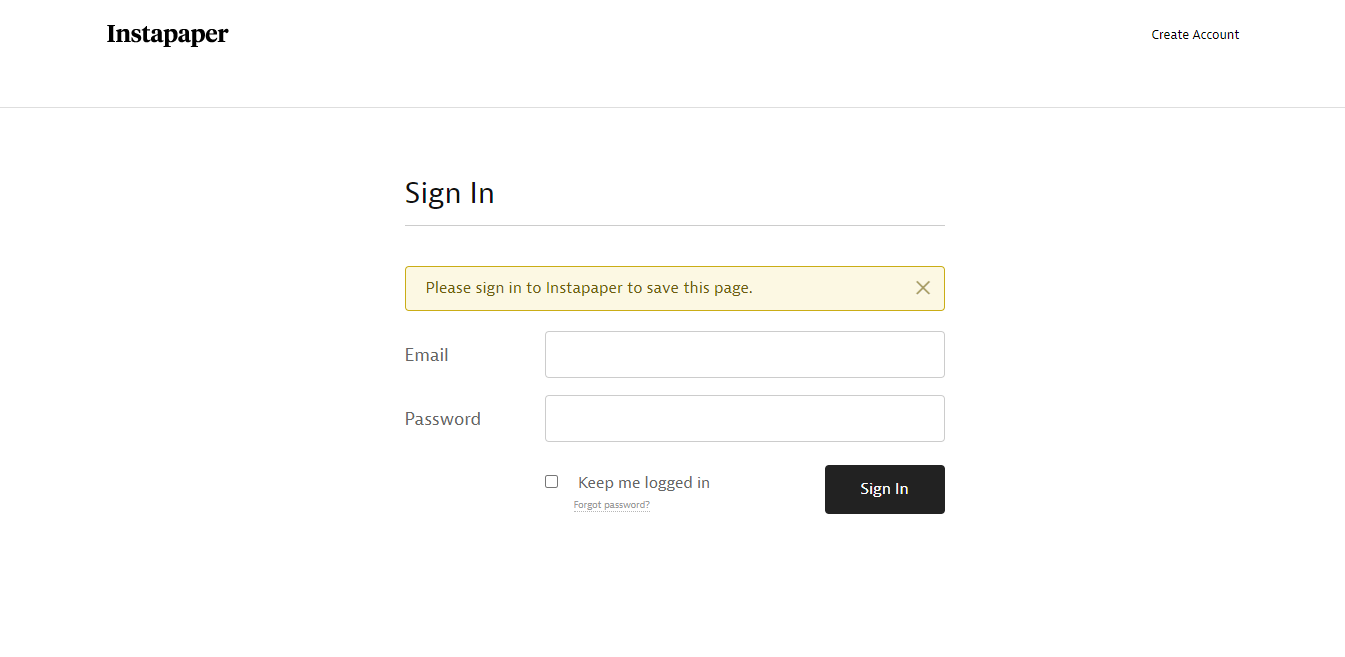
The Create Account page has a simple interface where you can input your email address and password.
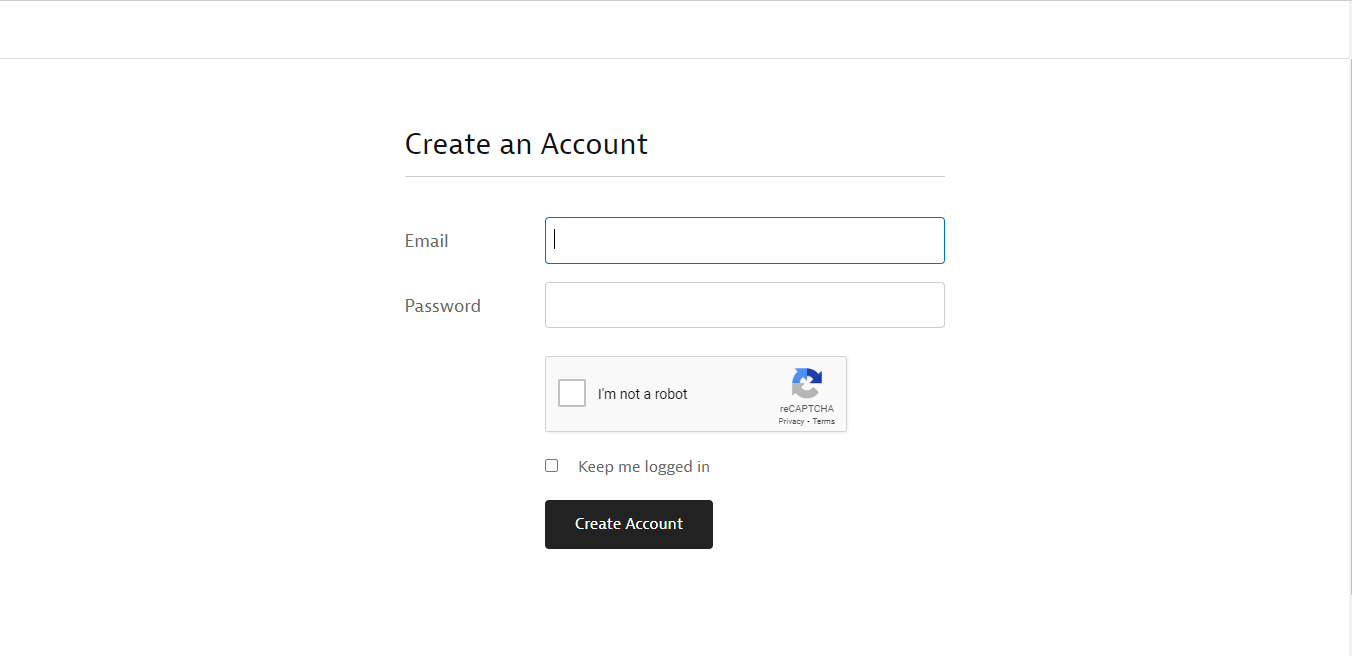
This is what the Instapaper platform looks like;
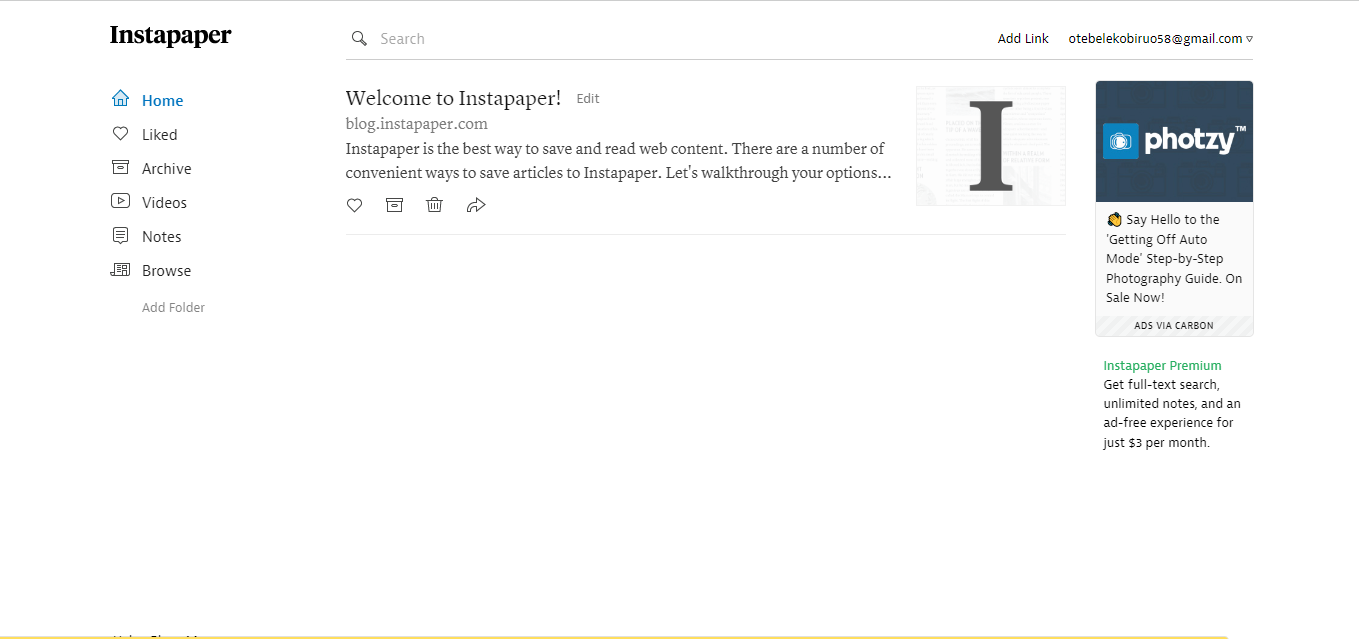
Pros of using Instapaper
1. Provides a better reading experience than the web.
Cons of using Instapaper
1. Could be buggy sometimes
2. Google Scholar
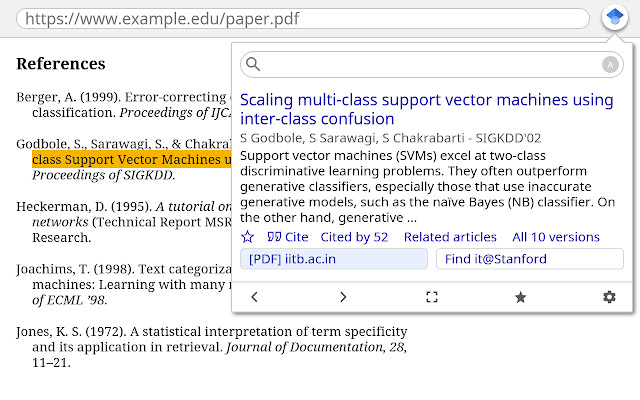
Users: 3,000,000+
Research is core to a marketer’s daily activity, and there’s a dearth of originality in content out there.
With this extension, marketers are about to discover unique content that a Google search won’t uncover.
This is a useful Chrome extension for marketers.
Install: Google Scholar
After installing the extension, you don’t need to create an account since you already have a Google account.
Navigate to the extension tab, click the Google Scholar icon, and this search option will pop up.
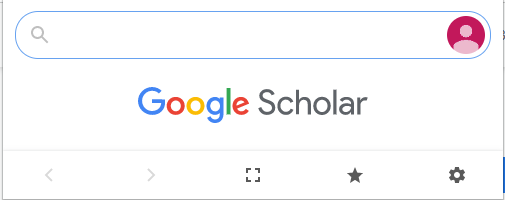
Input your query and discover unique content to improve your content as a marketer.
Pros of using Google Scholar
1. You don’t need to open a new tab to find resources.
2. Helps to find citations for projects fast.
Cons of using Google Scholar.
1. You may need to verify you’re not a robot several times daily.
3.OneNote WebClipper
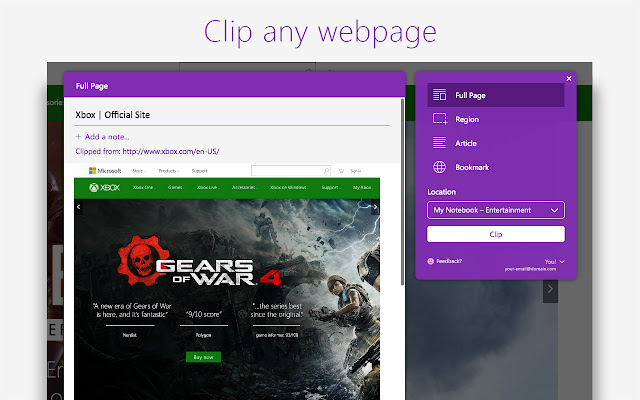
Users: 1,000,000+
As a marketer, this Chrome extension lets you save whatever you find interesting (articles, webpages, images, PDF videos, etc.) for later.
One fantastic thing about this extension is that anything you clip will be available on all your devices, even if you’re offline.
Install: OneNote WebClipper
After installing the extension, you will be taken to a page that gives you an idea of what you can clip online.
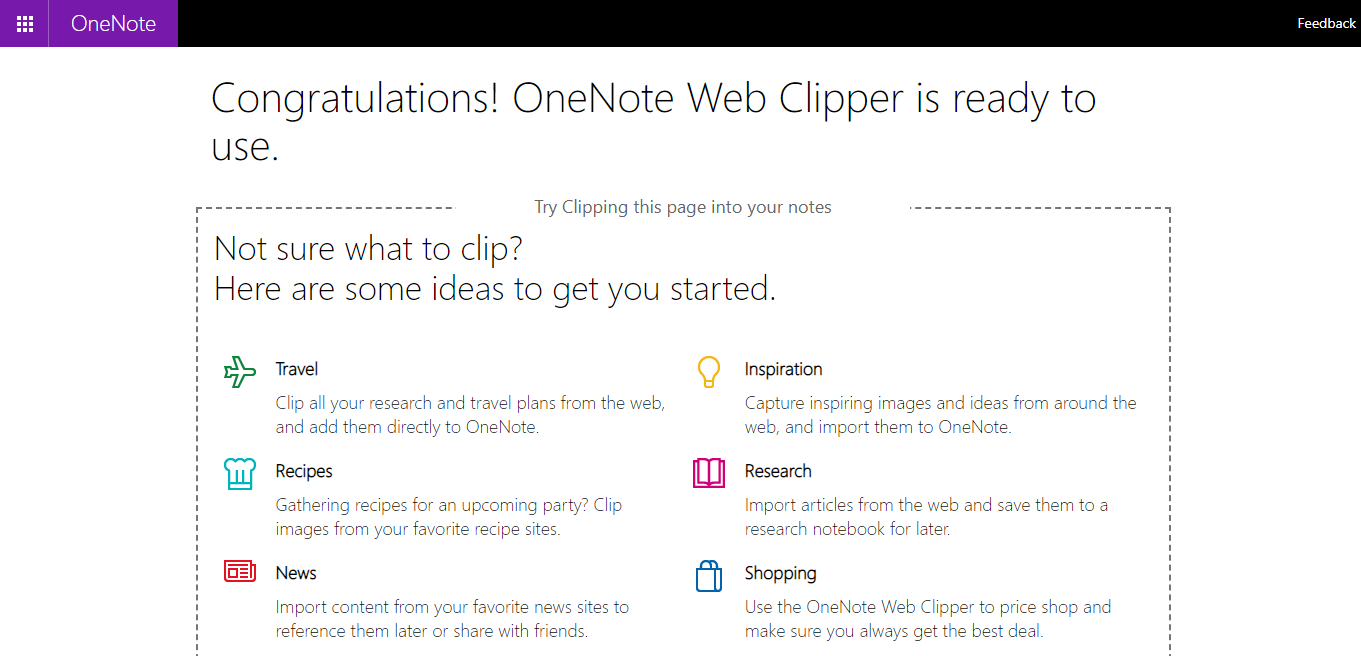
To use this extension, you must sign in with a Microsoft or work/school account.
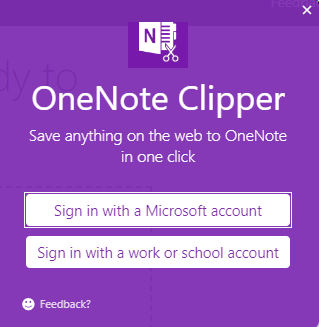
You can start clipping and adding items to your account when that’s done.
Pros of using OneNote Clipper
1. It makes it easy to edit articles so that they fit on one page
Cons of using OneNote Clipper
1. It’ll be better if it has a read mode.
Final Thoughts
By leveraging these must-have Chrome extensions, you can save time and increase your focus and productivity while achieving better results.
Whether you’re starting a new project or trying to optimize a page on your site, there’s a Chrome extension for you.
Try them out and see how they can transform your marketing experience. Looking forward to your feedback.